FIFA 22 COMPANION APP
The companion app lets you manage your FUT for consoles on your iOS or Android device just like you do in the FUT Web App.
COMPANION APP RELEASE DATES
Companion App was released for the first time ever in FIFA 13.
Release dates for FIFA 22 are official.
All release times are indicated in the UK time zone.
Release dates for FIFA 22 are official.
All release times are indicated in the UK time zone.
FIFA 22
| Start | September 23, 2021 06:45 pm (Thursday) |
| End | September 22, 2022 07:00 pm (Thursday) |
21
| Start | October 01, 2020 07:00 pm (Thursday) |
| End | September 30, 2021 07:00 pm (Thursday) |
20
| Start | September 19, 2019 06:00 pm (Thursday) |
| End | October 01, 2020 07:00 pm (Thursday) |
19
| Start | September 20, 2018 07:30 pm (Thursday) |
| End | September 19, 2019 06:00 pm (Thursday) |
18
| Start | September 21, 2017 06:00 pm (Thursday) |
| End | September 20, 2018 07:30 pm (Thursday) |
17
| Start | September 21, 2016 06:00 pm (Wednesday) |
| End | September 21, 2017 06:00 pm (Thursday) |
16
| Start | September 15, 2015 06:00 pm (Tuesday) |
| End | September 21, 2016 06:00 pm (Wednesday) |
15
| Start | September 18, 2014 08:00 pm (Thursday) |
| End | September 15, 2015 06:00 pm (Tuesday) |
14
| Start | September 15, 2013 06:00 pm (Sunday) |
| End | September 18, 2014 08:00 pm (Thursday) |
13
| Start | October 04, 2012 06:00 pm (Thursday) |
| End | September 15, 2013 06:00 pm (Sunday) |
FIFA 22 COMPANION APP DETAILS
Everything you need to know about the FIFA 22 Companion App.
Early Access
How Does It Work
The new season starts on the Web and Companion App kick-off. That’s the first chance players have to start creating the squads they will use on the full game. However, early access is not available to everyone. Only returning FUT 21 players whose accounts are in good standing and have created their FUT clubs before August 1, 2021, gain access to it. Those who switched to other platforms, were banned or had other actions taken on their account in FUT 21, won’t be able to play it. Those who don’t pre-order the game, will have to log in on their console or PC at least once to continue using both apps after October 17.
This early access is only applicable to the Ultimate Team mode. It is also very limited, because players can only perform the actions available on the Web & Companion App. In other words, they can claim the welcome back packs, trade and complete the first SBCs and objectives, but they can not test their squads on the field.
Rewards are based on your account’s good standing in the game, along with your player history and engagement. This is why your rewards may be different from your friend’s. Besides that, returning user rewards are tied to your specific console account. So, if you switch platforms or create a new account on the same platform, your rewards won’t carry over.
Webstart Offers
During the FUT Web App Early Access, there are two types of offers:
Starter Pack
The Starter Pack has, besides enough players to start playing (15 bronze, 3 silver and 3 gold), everything your club needs to start: 1 manager, 5 club items and a lot of consumables. All cards of this first pack are untradeable, which means that you can not sell them.
Welcome Back Packs
The game rewards returning users for their loyalty with gold players, s coin boost item and a selection of kits from the previous FIFA.
The new season starts on the Web and Companion App kick-off. That’s the first chance players have to start creating the squads they will use on the full game. However, early access is not available to everyone. Only returning FUT 21 players whose accounts are in good standing and have created their FUT clubs before August 1, 2021, gain access to it. Those who switched to other platforms, were banned or had other actions taken on their account in FUT 21, won’t be able to play it. Those who don’t pre-order the game, will have to log in on their console or PC at least once to continue using both apps after October 17.
This early access is only applicable to the Ultimate Team mode. It is also very limited, because players can only perform the actions available on the Web & Companion App. In other words, they can claim the welcome back packs, trade and complete the first SBCs and objectives, but they can not test their squads on the field.
Rewards are based on your account’s good standing in the game, along with your player history and engagement. This is why your rewards may be different from your friend’s. Besides that, returning user rewards are tied to your specific console account. So, if you switch platforms or create a new account on the same platform, your rewards won’t carry over.
Webstart Offers
During the FUT Web App Early Access, there are two types of offers:
Starter Pack
The Starter Pack has, besides enough players to start playing (15 bronze, 3 silver and 3 gold), everything your club needs to start: 1 manager, 5 club items and a lot of consumables. All cards of this first pack are untradeable, which means that you can not sell them.
Welcome Back Packs
The game rewards returning users for their loyalty with gold players, s coin boost item and a selection of kits from the previous FIFA.
General
With this app, you can manage the FUT 22 squad you have on your PlayStation, Xbox or PC. The EA Sports Football Club Companion App, for iOS and Android devices, lets you access the FUT Transfer Market, manage your FUT squad, submit SBCs and purchase packs from the store anywhere your mobile device has an internet connection, at home or on the go.
Style Your Stadium
From walkout music to goal celebrations, pyrotechnics to Tifos, change every aspect of your home ground to your tastes and to flaunt your achievements. Customise your FUT Stadium on the go directly in the Companion App.
Secure the Latest Rewards Through SBCs
Never miss a Squad Building Challenge (SBC) with the Companion App. Exchange spare Players in your Club to unlock new Players, Packs, or Customisation options by completing SBCs, directly from the Companion App.
Select a Side in the Latest Events
Compete or collaborate in FUT Events to unlock rewards for your Club and the wider FUT Community.
Stay on Top of your Weekly Competitors
Claim rewards for your progress in Weekend League, Division Rivals, Squad Battles, and FUT Events without having to log into your console. Redeem your FUT Champions Points directly from the App to never miss out on your entry into the Weekend League.
Sign Your Next Star
Make moves in the Transfer Market without the need to be at your console. Buy and sell Players with the global FUT Community in the Transfer Market to help take your team to the next level.
Share Your Squad
Want to show off your dream squad to your mates? Use the share function on mobile and web to impress your friends.

Style Your Stadium
From walkout music to goal celebrations, pyrotechnics to Tifos, change every aspect of your home ground to your tastes and to flaunt your achievements. Customise your FUT Stadium on the go directly in the Companion App.
Secure the Latest Rewards Through SBCs
Never miss a Squad Building Challenge (SBC) with the Companion App. Exchange spare Players in your Club to unlock new Players, Packs, or Customisation options by completing SBCs, directly from the Companion App.
Select a Side in the Latest Events
Compete or collaborate in FUT Events to unlock rewards for your Club and the wider FUT Community.
Stay on Top of your Weekly Competitors
Claim rewards for your progress in Weekend League, Division Rivals, Squad Battles, and FUT Events without having to log into your console. Redeem your FUT Champions Points directly from the App to never miss out on your entry into the Weekend League.
Sign Your Next Star
Make moves in the Transfer Market without the need to be at your console. Buy and sell Players with the global FUT Community in the Transfer Market to help take your team to the next level.
Share Your Squad
Want to show off your dream squad to your mates? Use the share function on mobile and web to impress your friends.
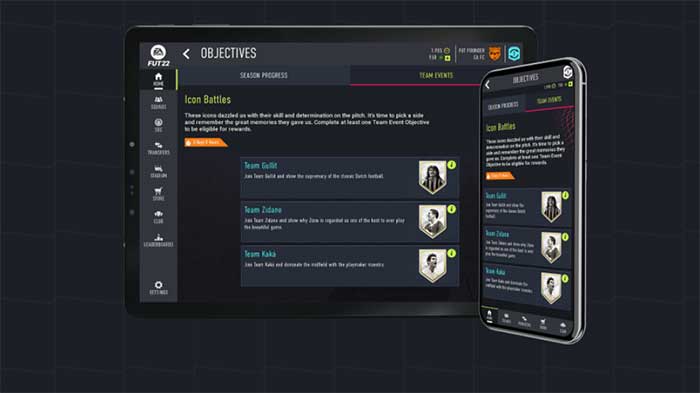
Features
Here is the complete list of features:
 Manage your FUT Squads by optimizing Chemistry, Formations and Players;
Manage your FUT Squads by optimizing Chemistry, Formations and Players;
 Extend your Squad Building Challenges experience;
Extend your Squad Building Challenges experience;
 Share your squads with your friends;
Share your squads with your friends;
 Find and bid on players and other items on the Transfer Market;
Find and bid on players and other items on the Transfer Market;
 Search, sell and trade items;
Search, sell and trade items;
 Purchase Packs from the FUT Store;
Purchase Packs from the FUT Store;
 View TOTW Squad Previews and History;
View TOTW Squad Previews and History;
 Plan your squad with the Concept Squads;
Plan your squad with the Concept Squads;
 Check Objectives;
Check Objectives;
 Consult the Leaderboards;
Consult the Leaderboards;
 Redeem rewards from Squad Battles, Division Rivals and FUT Champions;
Redeem rewards from Squad Battles, Division Rivals and FUT Champions;
 Create Custom Tactics;
Create Custom Tactics;
 Check your progress in Season Objectives;
Check your progress in Season Objectives;
 Style the Stadium;
Style the Stadium;
 Select one side for the latest FUT Event.
Select one side for the latest FUT Event.

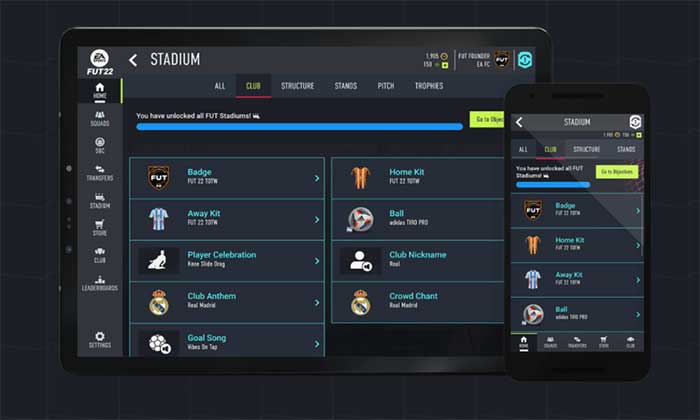
Recovery
If you’ve quick sold, also known as discarded, a Player Item in FIFA Ultimate Team and want to get it back, you can use Quick Sell Recovery in the FIFA Companionb App to get it back.
In order to undo a quick sell, you’ll need to the same Coin amount on your account that you got from the initial quick sell. That means if you got 500 Coins from quick selling a Player, you’ll need to have 500 Coins on your account to be deducted once you get the Player back.
How does it work
1) Log in to the Companion App.
2) Select Club.
3) Select Quick Sell Recovery.
4) Use the calendar icon to find the day you quick sold the Item you want to get back.
5) Select the Player Item you want to recover.
6) Select Recover. The Item you restore will go back to your Unassigned, and we’ll deduct the Coins that you had gotten when you quick sold it initially.
What are the Limitations
– Only Player Items are recoverable. All other Items cannot be recovered once they’re quick sold.
– You have 7 days from the time you quick sell an Item to recover it.
– Quick Sell Recovery is only available in the Web and Companion Apps, so you can only use it for the current version of FIFA.
– If you delete your Club and create a new one, you cannot recover Player Items from your old Club in Quick Sell Recovery.
– By default, you can undo five quick sells per 31 day period. Check the Web App to see how many quick sells you have left to recover at any given time.
– You cannot undo quick sells for Loan Player Items.
– If you do not use your five recoveries, they do not roll over to the next 31-day period.
In order to undo a quick sell, you’ll need to the same Coin amount on your account that you got from the initial quick sell. That means if you got 500 Coins from quick selling a Player, you’ll need to have 500 Coins on your account to be deducted once you get the Player back.
How does it work
1) Log in to the Companion App.
2) Select Club.
3) Select Quick Sell Recovery.
4) Use the calendar icon to find the day you quick sold the Item you want to get back.
5) Select the Player Item you want to recover.
6) Select Recover. The Item you restore will go back to your Unassigned, and we’ll deduct the Coins that you had gotten when you quick sold it initially.
What are the Limitations
– Only Player Items are recoverable. All other Items cannot be recovered once they’re quick sold.
– You have 7 days from the time you quick sell an Item to recover it.
– Quick Sell Recovery is only available in the Web and Companion Apps, so you can only use it for the current version of FIFA.
– If you delete your Club and create a new one, you cannot recover Player Items from your old Club in Quick Sell Recovery.
– By default, you can undo five quick sells per 31 day period. Check the Web App to see how many quick sells you have left to recover at any given time.
– You cannot undo quick sells for Loan Player Items.
– If you do not use your five recoveries, they do not roll over to the next 31-day period.
Download
Please make sure your device meets the requirements and remember that this app requires you to have an Origin account connected to FIFA 22 (Xbox, PlayStation or PC). To use the FIFA Ultimate Team features in this app, you must have a FIFA Ultimate Team Club within FIFA 22 and must have played a number of games to unlock transfer market functionality via the app. Note that you’ll need to start on the web app before you can use the mobile app.
After the update, which is automatic, is no longer possible to use this App to manage your FUT 21 club just like it happens with the Web App.
iOS users
Click here and then in ‘Download‘.
You can also open your Apple App Store and search for ‘EA SPORTS™ FIFA 22 Companion’.
Size: Around 80Mb
Compatibility: iOS 13.0 or later
Android users
Click here and then in ‘Install‘.
You can also open your Google Play Store and search for ‘FIFA 22 Companion’.
Size: Around 42 Mb
Compatibility: Android 4.4 or later

After the update, which is automatic, is no longer possible to use this App to manage your FUT 21 club just like it happens with the Web App.
iOS users
Click here and then in ‘Download‘.
You can also open your Apple App Store and search for ‘EA SPORTS™ FIFA 22 Companion’.
Size: Around 80Mb
Compatibility: iOS 13.0 or later
Android users
Click here and then in ‘Install‘.
You can also open your Google Play Store and search for ‘FIFA 22 Companion’.
Size: Around 42 Mb
Compatibility: Android 4.4 or later
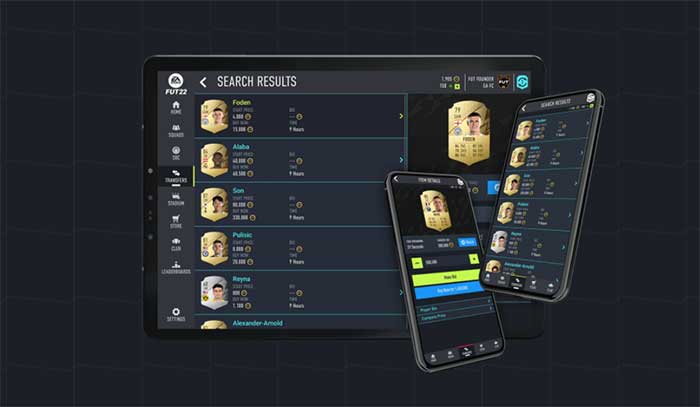
Languages
To change the app language, you just need to click on the ‘Settings’ icon and then in ‘Select Language’.
 Arabic
Arabic
 Brazilian Portuguese
Brazilian Portuguese
 Chinese (Traditional)
Chinese (Traditional)
 Chinese (Simplified)
Chinese (Simplified)
 Czech
Czech
 Danish
Danish
 Dutch
Dutch
 English
English
 French
French
 German
German
 Italian
Italian
 Japanese
Japanese
 Korean
Korean
 Norwegian
Norwegian
 Polish
Polish
 Portuguese
Portuguese
 Russian
Russian
 Spanish
Spanish
 Spanish (Latin America)
Spanish (Latin America)
 Swedish
Swedish
 Turkish
Turkish
FIFA 22 COMPANION APP TUTORIAL
Disclaimer
This tutorial was created for the Web App. Some things may appear differently on the Companion App.
This tutorial was created for the Web App. Some things may appear differently on the Companion App.
Intro
Before you start…
The Companion App is an online extension where you can manage your FUT club via mobile devices. It is a faster and more comfortable way to search for, sell and buy cards.
Access
To access the FIFA 22 Companion App, install it on your mobile device searching for ‘EA SPORTS FIFA 22 Companion’ on the Google Store or App Store.
Login Verification
Login Verification is a mandatory step before you can access the FIFA 22 Companion App. If you never activated it, just go to your Origin account here and enable it. Then, just confirm the email or SMS they have sent to you, verify your FIFA Ultimate Team Secret question and answer and store your codes in a safe place. As simple as that. If you already did it in the past, all will need is your EA account email address, password and answer to your secret question.
Companion App Screens
The Web App features the following screens:
– Main Screen;
– Squad’s Screen;
– SBC Screen;
– Objectives Screen;
– Transfers Screen;
– Store Screen;
– Club’s Screen;
– Leaderboards Screen;
– Stadium Screen;
– Settings Screen.
You can know more about each screen by clicking on the respective tab.
The Companion App is an online extension where you can manage your FUT club via mobile devices. It is a faster and more comfortable way to search for, sell and buy cards.
Access
To access the FIFA 22 Companion App, install it on your mobile device searching for ‘EA SPORTS FIFA 22 Companion’ on the Google Store or App Store.
Login Verification
Login Verification is a mandatory step before you can access the FIFA 22 Companion App. If you never activated it, just go to your Origin account here and enable it. Then, just confirm the email or SMS they have sent to you, verify your FIFA Ultimate Team Secret question and answer and store your codes in a safe place. As simple as that. If you already did it in the past, all will need is your EA account email address, password and answer to your secret question.
Companion App Screens
The Web App features the following screens:
– Main Screen;
– Squad’s Screen;
– SBC Screen;
– Objectives Screen;
– Transfers Screen;
– Store Screen;
– Club’s Screen;
– Leaderboards Screen;
– Stadium Screen;
– Settings Screen.
You can know more about each screen by clicking on the respective tab.
Main
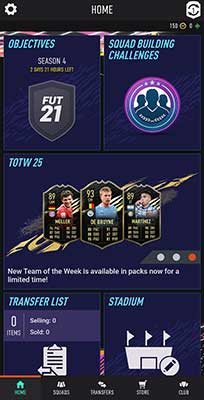
Main Screen
Every time you log in to Companion Web, you’re redirected to the main screen. You can see in the picture its seven main areas:
1 ACCOUNT DETAILS
You can see here the coins and the FIFA Points you own, the card view changer and the settings buttons.
Coins
The number of coins you own at each moment. It’s the virtual currency used in the game to buy cards or play FUT Draft.
FIFA Points
The number of FIFA Points available on your account at each moment. You can use them to buy packs on the FUT store or play FUT Draft.
Change Item View
A button that allows you to change the views of the items when you are in a squad’s menu. There are four views: main view, chemistry attributes, skill and health, and finally chemistry style.
2 NAVIGATION BAR
It allows you to access the Companion App screens and most of its features: home (clicking here you go back to the main screen), squads, transfers, store and club.
3 OBJECTIVES
It lists season, dynamic, events, daily and weekly objectives, as well as milestones. letting you see the season progress and which objectives are completed.
4 SHORTCUTS
Clicking here you can go directly to the most used features of the companion app: squad building challenges, transfer list, active squad and leaderboards. You cannot customize these shortcuts.
5 SLIDER
This is used by Electronic Arts to inform the players about the latest news, like new TOTW squads, special cards releases, promo packs available on the FUT store and upcoming events.
6 STADIUM
This feature lets you customize your own stadium.
Note: While FIFA 22 Companion App is not released, we will be using images from FIFA 21.
Squad
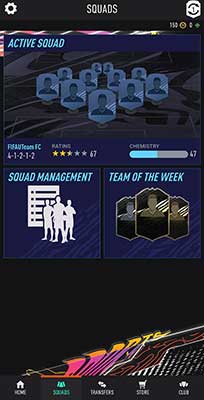
Squad’s Screen
The squad’s screen allows you to manage everything related to squads. You can see in the picture its three main areas:
1 ACTIVE SQUAD
You can own several squads on your club but only one can be active at a time. In this sub-menu, you can manage that one.
2 SQUAD MANAGEMENT
This is used to create new squads, including concept squads. You can also rename them, share them with your friends and choose which is the active one. Opposite to what happens on the Active Squad menu, here you can manage any squad.
3 TEAM OF THE WEEK
It lists every single TOTW since the game was released. Here you can see the details of each player including their prices on the transfer market.
The Active Squad screen is the most important one and, for that reason, we will take a closer look.
The squad’s menu allows you to manage everything related to squads. You can see in the picture its three main areas:
1 MAIN AREA
This is where you actually ‘see’ your squad: how your players link each other, the formation you are using and also your manager, rating, team’s and individual chemistry. Clicking on the change item view, you can also know more about each player. The substitutes and the reserves are hidden at the bottom of the screen.
2 SQUAD DETAILS
It allows you to change the formation of your squad, rename it, share it or use the squad builder to create the best squad possible from players in your club using pre-set options.
3 PLAYER DETAILS
When you click in a player, Squad Details are replaced by Player Details. From here, you can make any changes to your team, including listing players on the transfer market, checking their bio and discarding them. More important than that, you can swap the players from your starting eleven, substitutes and reserves by any other player you own. It is also possible to apply them consumables, like contracts and healing items.
Note: While FIFA 22 Companion App is not released, we will be using images from FIFA 21.
SBC
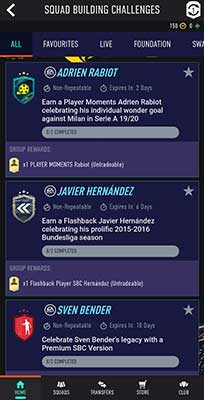
SBC Screen
The SBC’s screen allows you to complete every single challenge released in the game. You can see in the picture its two main areas:
1 CATEGORIES
With dozens of challenges to complete, EA has provided a navigation bar that allows you to find more easily the SBC you want to do.
2 CHALLENGES
This is where you can see the list of active challenges. You can start it clicking over it or add to your favourites clicking on the star (right upper corner). The challenges you have submitted can also be found here.
Note: While FIFA 22 Companion App is not released, we will be using images from FIFA 21.
Transfers
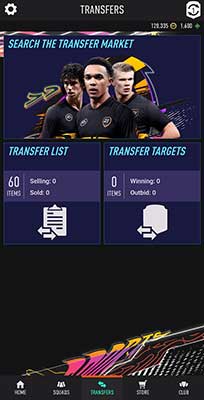
Transfers Screen
The transfers screen allows you to manage everything related to buying and selling cards. You can see in the picture its three main areas:
1 SEARCH TRANSFER MARKET
This is where you buy cards (players, staff, club items and consumables). You can use the filters to find what you want more easily. After you click on the ‘Search’ button, you are redirected to a new screen where you can see the results from your search. From there, you can make a bid, buy instantly or add a card to your watch list.
2 TRANSFER LIST
This is where you sell your cards. You will find here all the cards you sent to the transfer market. You can bring them back to your club or active squad, as well as set list them in the market, compare their prices or discard them.
3 TRANSFER TARGETS
You find here the items you are currently bidding, the items you are watching but have not placed a bid, the items you have won through bidding (if you used the Buy Now option, items are moved to the Unassigned section) and finally the expired items that you did not win a bid on.
Note: While FIFA 22 Companion App is not released, we will be using images from FIFA 21.
Store
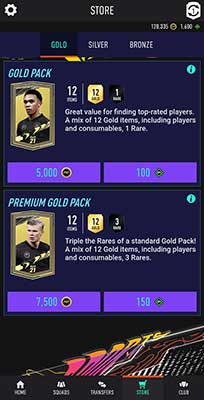
Store’s Screen
The store’s screen allows you to buy packs. You can pay with both coins or FIFA Points (these ones are only sold on the store’s console). You can see in the picture its two main areas:
1 CATEGORIES
Gold, Silver and Bronze categories are always available. However, the store only feature Promo Packs in specific times. That is where you can find the best packs.
2 PACKS
This is where you buy packs. It shows the packs available, their short descriptions and prices. In the case of promo packs you can also see how many packs you can buy and when they expire. If you click in the right upper icon, you can also check the odds of each pack.
Note: While FIFA 22 Companion App is not released, we will be using images from FIFA 21.
Club
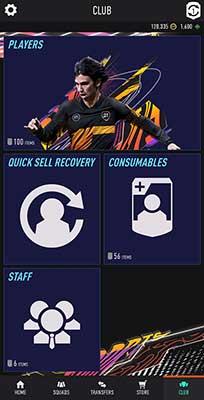
Club Screen
The club’s screen allows you to visualize and interact with most of your cards: players, consumables and staff. The Quick Sell Recovery feature is also available from here.
In the case of players, you will find stored here all the cards you own but which you are not using in any of your squads (the ones you are using can also be found here). Directly from the Club’s screen you can, for example, extend the contract of one of your players.
Note: While FIFA 22 Companion App is not released, we will be using images from FIFA 21.
Settings
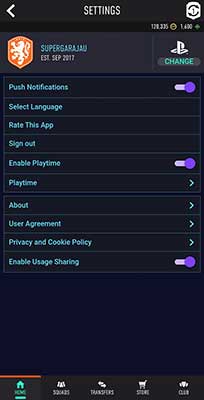
Settings Screen
The settings button is placed in the left upper corner of the app window. There are a few features here, like having access to the user agreement and to the privacy and cookie policy, but the most important ones are these:
1 LANGUAGE SELECTION & NOTIFICATIONS
It changes the language of the whole app. You can choose between several languages.
2 PERSONA
When you click on the ‘Change’ button (right upper corner), you are able to change between different personas associated with your account. Changing a persona will not cause you to lose any of your FUT data.
3 PLAYTIME
From here you can control and limit time and spendings on your FIFA.
4 NOTIFICATIONS
Enabling this feature, you will receive push notifications on your device.
Note: While FIFA 22 Companion App is not released, we will be using images from FIFA 21.
More

Leaderboard Screen
The leaderboard screen is an informative screen created to improve the competition on FUT. It doesn’t have anything to do with the FUT Champions leaderboards, which are not available on the web and companion apps. You can see in the picture its two main areas:
1 CATEGORIES
There are four rankings in FUT leaderboards and you can navigate between them using these buttons: match earnings (total coins earned from matches); transfer profit (coin profits from purchases, sales and discards); club value (total value of all players in your club); and top squad (combined chemistry and rating scores of your best squad).
2 LEADERBOARDS
Table featuring the best players for each ranking in each week, month or of all-time. They are identified by their online ID. You can compare yourself with your friends, changing from ‘Top 100’ to ‘Friends’.
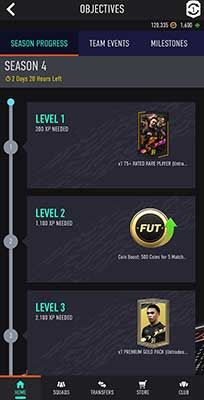
Objectives
Objectives allow players to progress towards rewards for their Ultimate Team. Completing Objectives and earning XP will progress your Level on the Season Rewards tab. The objectives screen show you the complete list of objectives, sorted by categories, and the rewards available.
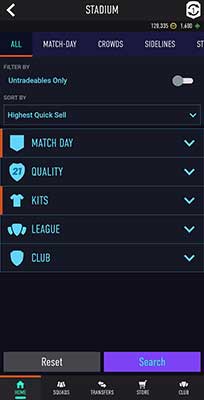
Stadium
The Stadium Screen gives you the chance to change the active stadium items used to customize your FUT stadium.
Note: While FIFA 22 Companion App is not released, we will be using images from FIFA 21.
FREQUENTLY ASKED QUESTIONS
FIFA 22 Companion App FAQ section.
1
Q: Why should I use the Companion App for FIFA 22?
A: The big advantage of using the FUT Companion App is that it is a faster and more comfortable way to managing one’s club. Most traders use it for searching, selling and buying cards because these actions imply frequent quick visits to the market during the day.
A: The big advantage of using the FUT Companion App is that it is a faster and more comfortable way to managing one’s club. Most traders use it for searching, selling and buying cards because these actions imply frequent quick visits to the market during the day.
2
Q: This app let me play FIFA?
A: No. With this app, you can manage your FIFA 22 squad that you have previously created on the PlayStation, Xbox or PC.
A: No. With this app, you can manage your FIFA 22 squad that you have previously created on the PlayStation, Xbox or PC.
3
Q: What do I need to get started?
A: You will need an EA Account, a copy of FIFA 22 and a FIFA Ultimate Team Club. Use your EA Account email address and password to log in to the Companion app.
A: You will need an EA Account, a copy of FIFA 22 and a FIFA Ultimate Team Club. Use your EA Account email address and password to log in to the Companion app.
4
Q: Which platforms are available with the Companion App?
A: You can manage your club from PlayStation 5, PlayStation 4, Xbox Series X|S, Xbox One and PC.
A: You can manage your club from PlayStation 5, PlayStation 4, Xbox Series X|S, Xbox One and PC.
5
Q: I have multiple FUT Clubs. How do I switch between them?
A: By default, the Companion app uses your last used FIFA Persona. If you’d like to switch to another Persona, tap the ‘settings’ icon from the Home screen and then tap the ‘persona’ selector (‘change’).
A: By default, the Companion app uses your last used FIFA Persona. If you’d like to switch to another Persona, tap the ‘settings’ icon from the Home screen and then tap the ‘persona’ selector (‘change’).
6
Q: How much do I have to pay?
A: It is free. However, opening FUT packs via the app will cost you FIFA points or coins.
A: It is free. However, opening FUT packs via the app will cost you FIFA points or coins.
7
Q: Should I use the FUT Web App or the Companion App?
A: The FIFA Web App is available on web browsers while companion app is available on iOS and Android devices. You should take your decision based on your devices and where you are. If possible, use both.
A: The FIFA Web App is available on web browsers while companion app is available on iOS and Android devices. You should take your decision based on your devices and where you are. If possible, use both.
8
Q: Can I still access FIFA 21 on the Companion Apps after FIFA 22 launches?
A: For the Companion App, there will be a forced update to the FIFA 22 version on Android and iOS. That means you won’t be able to access FIFA 21 on the Companion App after that date.
A: For the Companion App, there will be a forced update to the FIFA 22 version on Android and iOS. That means you won’t be able to access FIFA 21 on the Companion App after that date.
9
Q: How often does the Companion App goes down for maintenance?
A: Not very often.
A: Not very often.
10
Q: It doesn’t let me in. What should I do?
A: Note that you’ll need to start on the web app before you can use the mobile app. Besides that, you can’t log in to your console or PC and use the Companion app at the same time. On your console or PC, log out of FUT by backing out to the main FIFA menu. Then, you can use the Companion app.
A: Note that you’ll need to start on the web app before you can use the mobile app. Besides that, you can’t log in to your console or PC and use the Companion app at the same time. On your console or PC, log out of FUT by backing out to the main FIFA menu. Then, you can use the Companion app.
11
Q: It is not working. What should I do?
A: You can try to uninstall the previous version and install a fresh copy of the new one.
A: You can try to uninstall the previous version and install a fresh copy of the new one.
12
Q: Why I cannot access the transfer market?
A: If you’re new to FUT 21, you’ll need to play a few FUT games on the console before unlocking access to the Transfer Market on the Companion app.
A: If you’re new to FUT 21, you’ll need to play a few FUT games on the console before unlocking access to the Transfer Market on the Companion app.