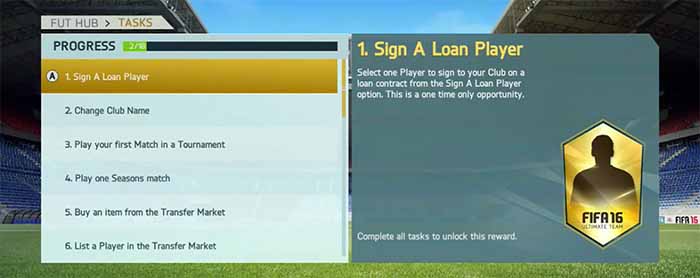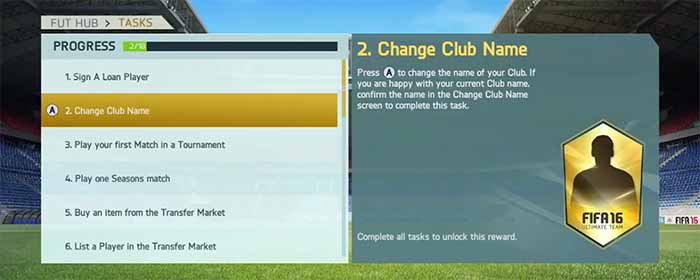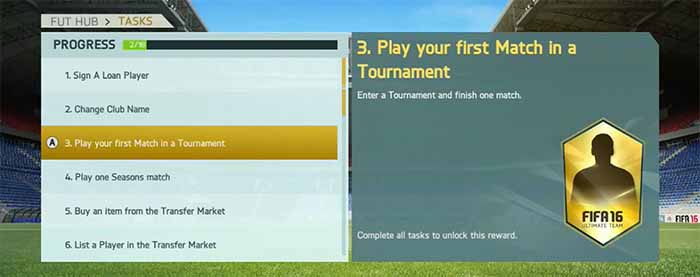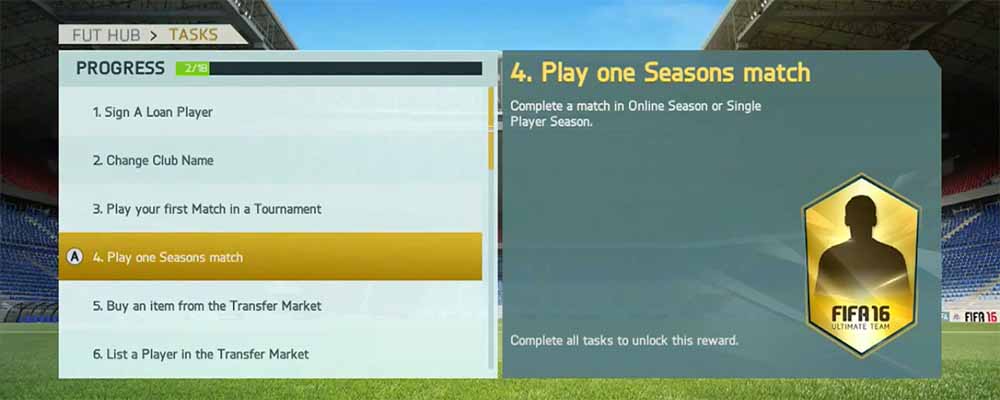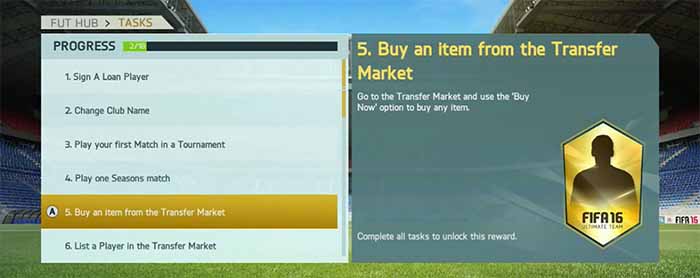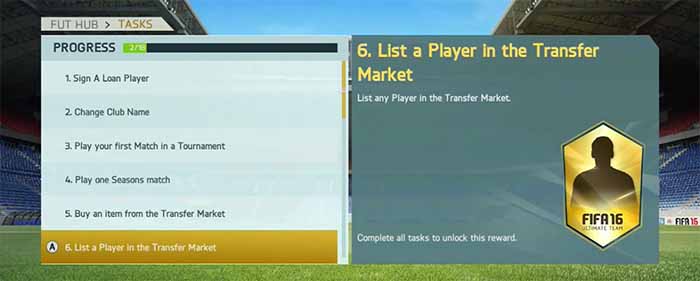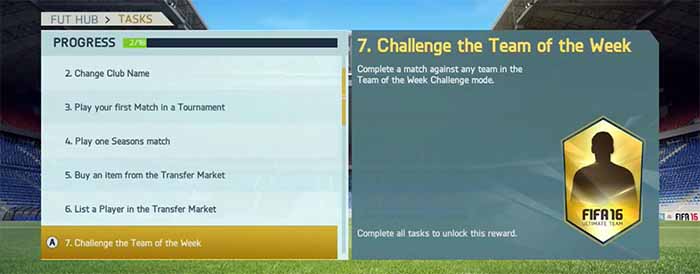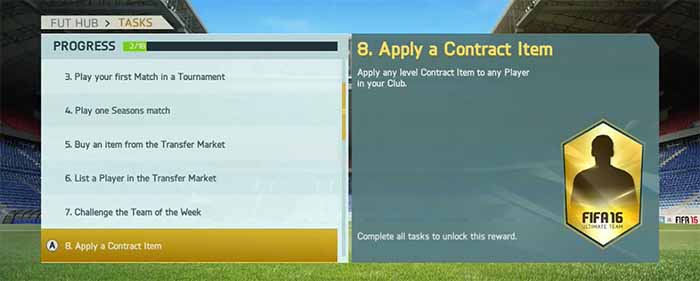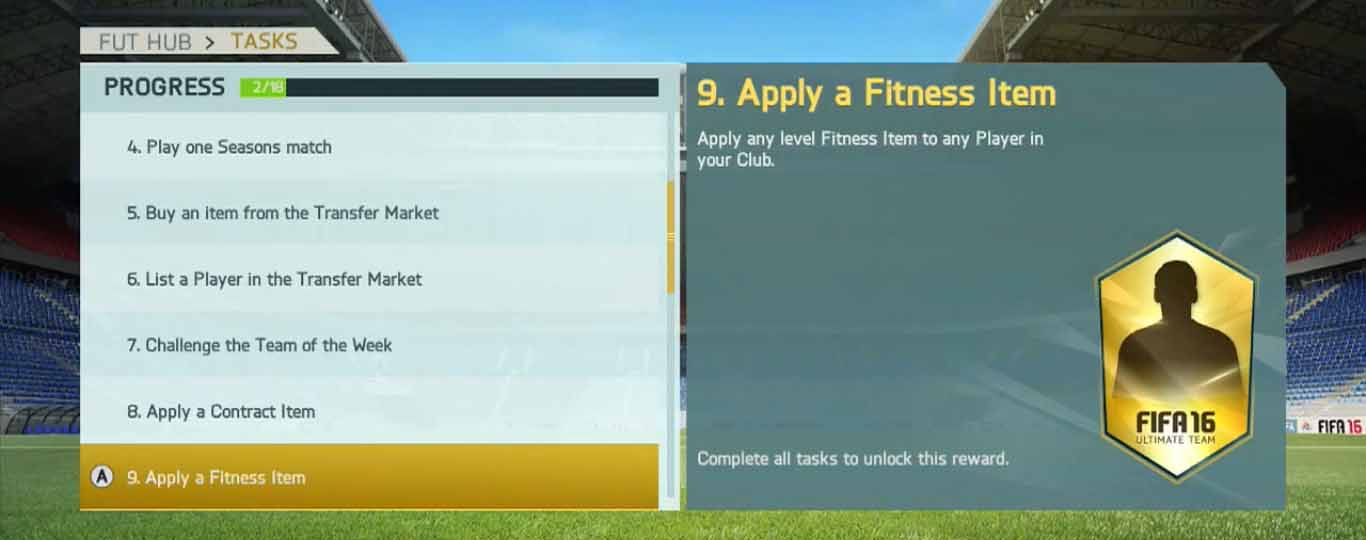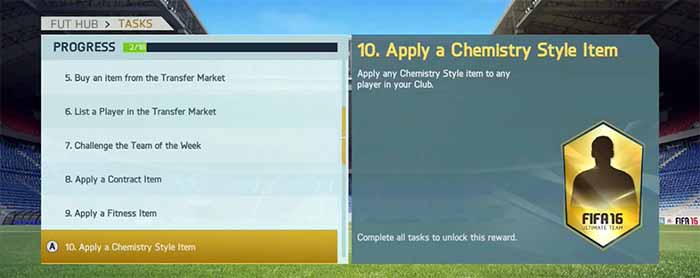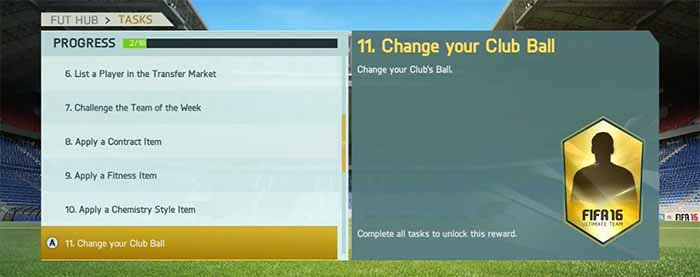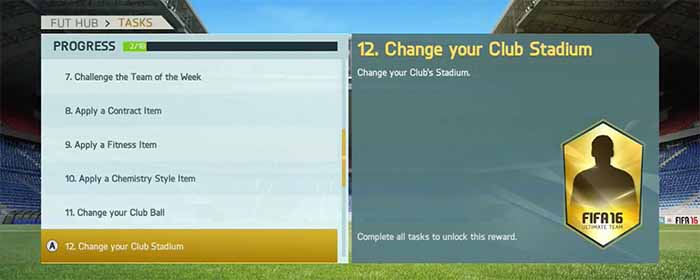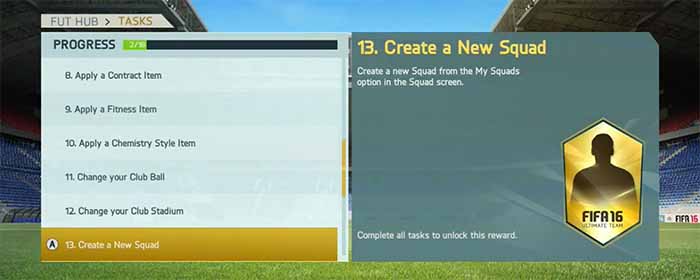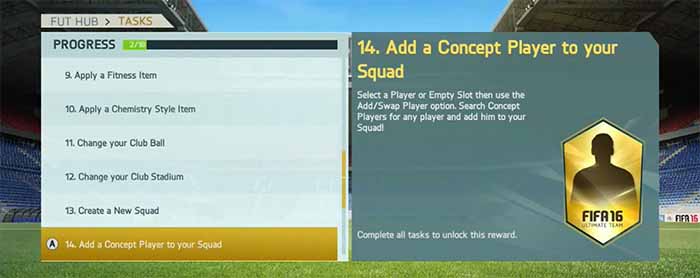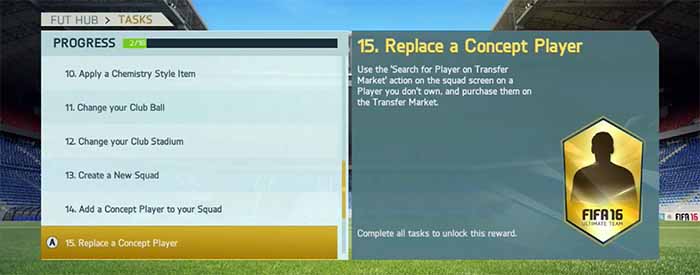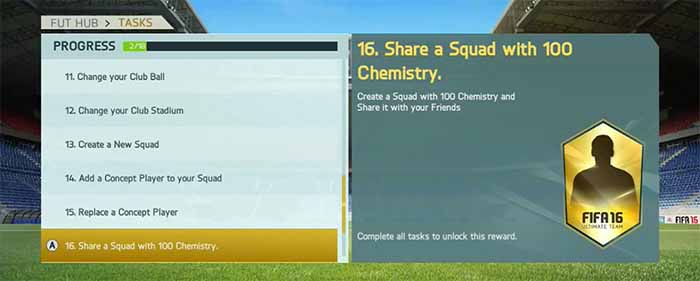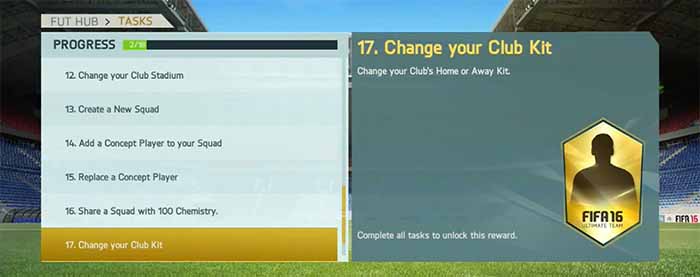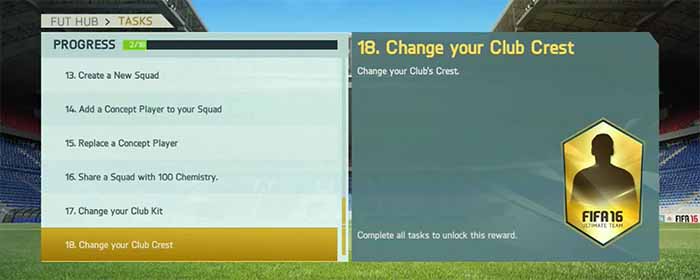Learn more about FUT 16 by completing the 18 specially-designed manager tasks. Each task is meant to give you a better idea of this mode. If you need help with this, follow the instructions of our FIFA 16 Ultimate Team Manager Tasks Guide and win a free pack.
Quick Access
FIFA 16 Ultimate Team Manager Tasks
Manager Tasks made its debut in FIFA 13 Ultimate Team with the goal of making beginners get more familiar with the game mode.
Manager Tasks is a program of eighteen simple tasks that you should complete and that are related to basic management of your club. Upon completing the last task, you will be rewarded with a prize: a free pack. You can redeem your gold pack going to the FUT store and looking for ‘My Packs’.
The tasks you complete in the FUT Web App or Companion App are not taken into consideration to the Manager Tasks. You must complete all of them in your console.
The pack you get from Manager Tasks is a mix of 12 items, including players and consumables, at least ten Gold with only one rare. This pack usually cost 5,000 coins or 100 FIFA Points. The cards of this pack are untradeable. You cannot sell them.
Inside your FIFA 16 Ultimate Team, manager tasks can be found in the left bottom corner of ‘My Club’ screen. There you can track your tasks progress and see how to complete the remaining ones. Tasks can be completed at your own leisure, exclusively on your console, in any order, within a very short time frame.
Manager tasks are really easy to complete and that’s why you should do it. It may be a quite boring but in the end you are rewarded with a free gold pack and that’s something you shouldn’t waste. Who knows if it is today that you will pull a Ronaldo card from a pack ? Wake up. It will not happen.
If you do not know how to complete any of the eighteen manager tasks, keep reading. We will explain how to do it, step by step.
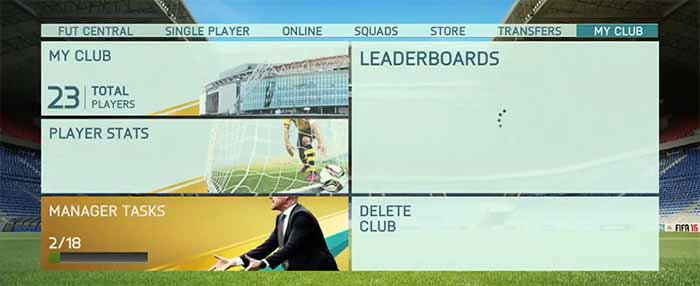
Manager Tasks menu can be accessed through My Club screen
Step by Step Guide
In order to unlock the reward, you must complete the following eighteen manager tasks:
- 1. Sign a Loan Player
2. Change Club Name
3. Play your first Match in a Tournament
4. Play one Seasons match
5. Buy an item from the transfer Market
6. List a Player in the Transfer Market
7. Challenge the Team of the Week
8. Apply a Contract Item
9. Apply a Fitness Item
10. Apply a Chemistry Style Item
11. Change your Club Ball
12. Change your Club Stadium
13. Create a New Squad
14. Add a Concept Player to your Squad
15. Replace a Concept Player
16. Share a Squad with 100 Chemistry
17. Change your Club Kit
18. Change your Club Crest
TIP
It is much easier to complete the manager tasks simply going to ‘My Club’ – ‘Manager Tasks’
and pressing A (XBox) or X (Playstation) over the task you want to perform.
Sign a Loan Player
Instructions
Select one player to sign to your club on a loan contract from the sign a loan player option.
How to…
Main FUT menu – Loan Player Option (dashboard left side)
Note
This is a one time only opportunity. After you sign a loan player from the main FUT menu, the only players you will be able to loan again are the ones from the EAS FC Catalogue or the ones you pull from packs.
Change Club Name
Instructions
If you are happy with your current club name, confirm the name in Change club name screen to complete this task.
How to…
On Manager Tasks screen, select ‘Change Club Name’ and press A (XBox) or X (Playstation). Confirm the name.
Note
If you want to change your club name again, there is a one time use unlockable in the EAS FC catalogue to do so.
Play your first Match in a Tournament
Instructions
Enter a Tournament and finish one match.
How to…
Play – Single Player Tournament or On line Tournament
Note
You only need to finish a tournament match. It doesn’t matter if you win or if you lose.
Play one Seasons Match
Instructions
Complete a match in on line seasons or single player season.
How to…
Play – Single Player Season or On line Season
Note
You only need to finish a seasons match. It doesn’t matter if you win or if you lose.
Buy an item from the transfer Market
Instructions
Go to the Transfer Market and use the ‘Buy Now’ option to buy any item.
How to…
Transfers – Transfer Market – (use a filter if you want) – Y (XBox) or Triangle (Playstation) – A (XBox) or X (Playstation)- Buy Now – A (XBox) or X (Playstation)
Note
If you just want to complete the task use the filter Pricing – Max. Buy Now 200.
List a Player on the Transfer Market
Instructions
List any player on the transfer market
How to…
My Club – My Club – (filter if you wish) – Y (XBox) or Triangle (Playstation) – (select a player) – X (XBox) or Square (Playstation) – List on transfer market
OR
Squads – Active Squad – (select a player) – X (XBox) or Square (Playstation) – List on transfer market
Note
You can also just place him on transfer list.
If you wish, you can list the player you bought in the previous task.
Challenge the Team of the Week
Instructions
Complete a match against any team in the Team of the Week challenge mode.
How to…
Play – Team of the Week
Note
You only need to finish the match. It doesn’t matter if you win or lose.
Pressing Y (XBox) or Triangle (Playstation), you can select other team besides the active one.
Apply a Contract Item
Instructions
Apply any level contract item to any player in your club.
How to…
Squads – Active Squad – (select a player) – X (XBox) or Square (Playstation) – Apply consumable – Contracts
Note
It is not possible to apply a consumable via My Club.
If you don’t have any contract card, go to Transfers – Transfer Market – RB (XBox) or R1 (Playstation) – filter by contracts – Y (XBox) or Triangle (Playstation) – buy one card – send it to your club.
Apply a Fitness Item
Instructions
Apply any level fitness item to any player in your club.
How to…
Squads – Active Squad – (select a player) – X (XBox) or Square (Playstation) – Apply consumable – Fitness
Note
It is not possible to apply a consumable via My Club.
If you don’t have any fitness card, go to Transfers – Transfer Market – RB (XBox) or R1 (Playstation) – filter by fitness – Y (XBox) or Triangle (Playstation) – buy one card – send it to your club.
Apply a Chemistry Style Item
Instructions
Apply any chemistry style item to any player in your club.
How to…
Squads – Active Squad – (select a player) – X (XBox) or Square (Playstation) – Apply consumable – Chemistry Style
Note
It is not possible to apply a consumable via My Club.
If you don’t have any chemistry style card, go to Transfers – Transfer Market – RB (XBox) or R1 (Playstation) – filter by chemistry style – Y (XBox) or Triangle (Playstation) – buy one card – send it to your club.
Change your Club Ball
Instructions
Change your club’s ball
How to…
My Club – My Club – filter by club items search and by ball – Y (XBox) or Triangle (Playstation) – (choose a non-active ball) – X (Xbox) or Square (Playstation) – Make this item active.
Note
If you don’t have any extra ball card, go to Transfers – Transfer Market – RB twice (XBox) or R1 twice (Playstation) – filter by balls – Y (XBox) or Triangle (Playstation) – buy one card – send it to your club.
After you complete the task, you can go back to the previous active ball.
TIP
If you don’t have an extra kit or an extra ball, you don’t have to buy it on the transfer market.
You can do it for free on the EAS FC catalogue. Just go there, redeem the item and use it.
Change your Club Stadium
Instructions
Change your club’s stadium
How to…
My Club – My Club – filter by club items search and by stadia – Y (XBox) or Triangle (Playstation) – (choose a non-active stadia) – X (Xbox) or Square (Playstation) – Make this item active.
Note
If you don’t have any extra stadium card, go to Transfers – Transfer Market – RB twice (XBox) or R1 twice (Playstation) – filter by stadia – Y (XBox) or Triangle (Playstation) – buy one card – send it to your club.
After you complete the task, you can go back to the previous active stadia.
Create a New Squad
Instructions
Create a new squad from the My Squads option in the squad screen.
How to…
Squads – My Squads – scroll down until ‘Create New Squad’.
Note
After you complete the task, you can delete it if you don’t need the squad.
Add a Concept Player to your Squad
Instructions
Select a player or empty slot then use the add/swap player option. Search concept players for any player and add him to your squad.
How to…
Squads – Active Squad – (select a player) – X (Xbox) or Square (Playstation) – Swap player – Search Concept Players
OR Squads – Active Squad – (select an empty slot) – X (Xbox) or Square (Playstation) – Search Concept Players
Note
After you complete the task, you can delete it if you don’t need it.
Replace a Concept Player
Instructions
Use the search for player on transfer market action on the squad screen on a player you don’t own, and purchase him on the transfer market.
How to…
Squads – Concept Squads – (choose a player) – X (Xbox) or Square (Playstation) – search for player on transfer market – A (Xbox) or X (Playstation) – Bid or Buy Now
Note
If you just want to complete the task don’t choose expensive players. You can create your own concept squad.
If you are having problems with this task, pick one of the pre-built concept squads, and buy one of its players. The game will replace the concept player automatically and the task will be finished.
Share a Squad with 100 Chemistry
Instructions
Create a squad with 100 chemistry and share it with your friends.
How to…
Squads – Go to the your concept squad with 100 chemistry – Y (XBox) or Triangle (Playstation) – Share squad with friends.
Note
If you don’t have any squad with 100 chemistry, buy eleven players for 150 coins each one, all from the same nationality (Saudi Arabia or Korea, for example)
Change your Club Kit
Instructions
Change your club’s home or away kit.
How to…
My Club – My Club – filter by club items search and by kit – Y (XBox) or Triangle (Playstation) – (choose a non-active kit) – X (Xbox) or Square (Playstation) – Make this item active.
Note
If you don’t have any extra kit card, go to Transfers – Transfer Market – RB twice (XBox) or R1 twice (Playstation) – filter by kits – Y (XBox) or Triangle (Playstation) – buy one card – send it to your club.
After you complete the task, you can go back to the previous active kit.
Change your Club Crest
Instructions
Change your club’s crest
How to…
My Club – My Club – filter by club items search and by badge – Y (XBox) or Triangle (Playstation) – (choose a non-active badge) – X (Xbox) or Square (Playstation) – Make this item active.
Note
If you don’t have any extra badge card, go to Transfers – Transfer Market – RB twice (XBox) or R1 twice (Playstation) – filter by badges – Y (XBox) or Triangle (Playstation) – buy one card – send it to your club.
After you complete the task, you can go back to the previous active badge.
Video
Especially for you, we made a video with all manager tasks explained step by step:
(this video is for FIFA 15 but you can use as reference because almost nothing has changed)
New Stuff
For experienced Ultimate Team gamers, most of what we have published here isn’t new. In that way, we have created this short chapter to show what has changed with manager tasks:
FUT 15 >> FUT 16
- Changed the order of the tasks
FUT 14 >> FUT 15
- Added the ‘Sign a Loan Player’ task
- Added the ‘Create a New Squad’ task
- Added the ‘Add a Concept Players to your Squad’ task
- Added the ‘Replace a Concept Player’ task
- Added the ‘Share a Squad with 100 Chemistry’ task
FUT 13 >> FUT 14
- Added the ‘Change Club Name’ task
- Added the ‘Apply Chemistry Style Item’ task
- Removed the ‘Apply Morale Item’ task
Frequently Asked Questions (FAQ)
Q: I’ve completed some of the tasks but they were not recognized. What happened?
A: Make sure you completed the tasks on the console or PC. Tasks performed in the FUT Web App or Companion App are not considered.
Q: How do I get the reward?
A: Once you complete the last task, you will automatically receive the free pack. Look for it in ‘My Packs’ in the FUT store.
Q: Do I have to complete tasks in the order listed?
A: No. The important is to finish them all. The order doesn’t matter.
Q: How many times can I complete the Manager Tasks?
A: Only one.
Q: Why I can not sell a card I won in the reward pack?
A: Because they are untradeable. If they didn’t, people would make dozens of accounts to transfer the manager tasks rewards all for the main account.
Q: I haven’t received my pack. What I should do?
A: Ask for help to EA Support, please.