FC MOBILE 24 CONTROLS
You need to know the FC Mobile 24 controls in order to play this game.
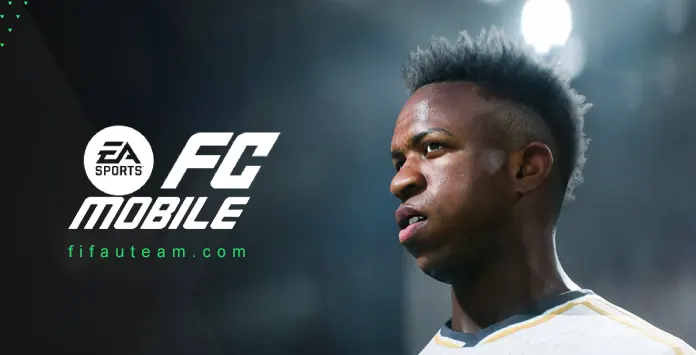
Controls List
To effectively control your players, it’s essential to familiarize yourself with the appropriate buttons. This page provides a comprehensive breakdown of all FC Mobile 24 controls for playing on Android and iOS devices. While the list may be extensive, it’s crucial to first master the fundamental controls before advancing further in the game.
You can play FC Mobile with gestures or buttons. Gestures make the most out of the touchscreen to allow you to control your players’ actions. Buttons give you more control of passing techniques and simulates a more traditional gaming experience. You can also mix and match both playstyles and find what suits you better.
How To Disable the Buttons Shown on Your Screen
- From the main Football Club screen, navigate to [Settings];
- Click/Tap on [Preferences];
- Toggle [Gestures Only] to ‘On’.
Movement
These are the most important FC Mobile 24 controls. They let you get around the pitch with the ball at your feet.
Defending
Defending is not always easy on FC Mobile, so understanding the ins and outs can boost you. There aren’t as many controls to learn as attacking, but you must master these controls to keep a clean sheet.
Passing
FC Mobile includes various types of passes that you can execute based on the game situation.
Advanced Passing
If you are familiar with basic passing controls, this is your next step. Remember that all these controls requires enabling ‘Advanced Passing’ in [Settings] > [Preferences].
Shooting
This is how you are going to score goals.
Frequently Asked Questions
All FC Mobile 24 controls are listed on this page, and they are essentially the same as those in FIFA Mobile.
Yes, you can mix both in FC Mobile 24.
If you don’t want to see buttons on your screen, then nvigate to [Settings] > [Preferences] and toggle [Gestures Only] to ‘On’.