FC 25 PLAYTIME
FC 25 Playtime is a suite of tools that enable players to control time spent and set limits for matches, packs, and FC Points purchased.

Playtime Feature
FC 25 Playtime provides a set of tools that offer you greater
- Time Spent;
- Match Limits;
- Pack Limits;
- FC Points Purchase Limits.
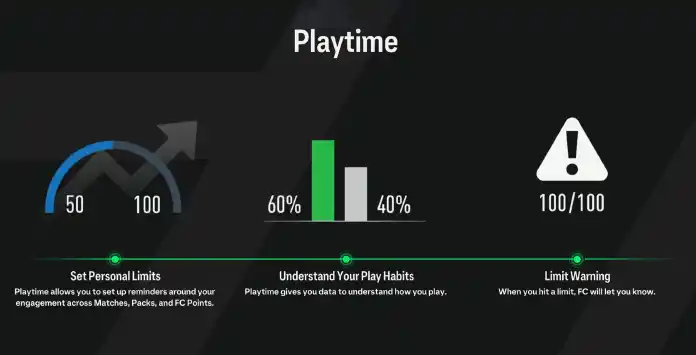
How to Enable
By default, FC Playtime is not activated, and you need to opt in to use it. The Football Club Playtime setting is synchronized across all your devices. If you activate FC Playtime on the Companion App or Web App, it will also be activated in the in-game interface, and vice versa.
How to Enable FC 25 Playtime in the Console
- From the main FC screen, navigate to [Settings];
- Select [Settings] again and then [Online Settings];
- Select [Privacy Settings];
- Select ‘Share Playtime Usage Data’ and enable it.
- Launch the Companion or Web App;
- Go to the [Settings] option;
- Enable the [Playtime] toggle;
- Enter the [Playtime] menu.
How to Access
Once enabled, there are several ways to access FC 25 Playtime tools.
How to Access FC Playtime from the main menu
- From the main FC 25 screen, select [Settings];
- Select [Playtime].
- From the main UT 25 screen, press R1/RB to select the [Club] tab;
- Select [Settings] and then the [Playtime] tile.
- From the main VOLTA screen, select [Settings] (gear icon);
- Select [Playtime].
- Launch the Companion or Web App;
- Select [Settings] and enter [Playtime].
Frequently Asked Questions
FC 25 Playtime is a suite of tools that lets players control time spent and set limits for matches, packs, and FC Points purchased.
FC Playtime gives you free access to the following tools:
- Time Spent;
- Match Limits;
- Pack Limits;
- FC Points Purchase Limits.
Playtime is not enabled by default. You need to give permission to collect the data in the privacy settings screen.
You need to enable it because EA Sports will utilize data collected from your console and the Companion App to run the Playtime feature in the game.
To enable Playtime, follow these steps:
- From the main FC screen, navigate to [Settings];
- Select [Online Settings];
- Select [Privacy Settings];
- Select ‘Share Playtime Usage Data’ and enable it.
To access Playtime, follow these steps:
- From the main FC 25 screen, select [Customize];
- Select [Playtime].
If you have the Companion App or Web App open when you change your settings in-game, you may need to log out of the app before the change takes effect.
FC Playtime lets you see how much time you’ve spent in FC 25 and how many matches you play a week (excluding Simulated Career Mode matches). Time Spent includes time spent in matches as well as the menus. Time is split across Online and Offline:
- Online Time
This refers to when you are connected to EA Servers and FC is active. When the session times out, the counter stops. - Offline Time
This refers to time spent with the game open and not connected to EA Servers. This is saved to a local file and never uploaded. It is reset back to zero each week.
You can only see the time spent in the FC 25 Companion and Web App within the apps themselves. It will appear as a different value to your time in-game on a console or PC.
The total time and average time displayed in-game on console and PC doesn’t include time spent on the FC 25 Companion App and Web App, but console and PC time is factored into the total and average weekly time displayed in the Companion and Web App.
The total time and average time displayed in-game on console and PC doesn’t include time spent on the FC 25 Companion App and Web App, but console and PC time is factored into the total and average weekly time displayed in the Companion and Web App.
Yes, FC Playtime does not differentiate between time spent actively playing matches and time spent in menus. All time spent with FC 25 open will count towards your ‘time spent’ duration.
Certain conditions change how Time Spent is calculated:
- Xbox One and Xbox Series X|S in Suspend Mode
The timer stops instantly; - Xbox One and Xbox Series X|S in Constrain Mode
A disconnect will happen after several minutes of EA Server inactivity; - PlayStation 4 and PlayStation 5 in Rest Mode (inactive)
The timer stops instantly; - PlayStation 4 and PlayStation 5 in Rest Mode (active)
The timer runs for about a minute before pausing.
You can view any limits you have set for matches on the FC 25 Companion App and Web App, but you can only set Match Limits from the FC Playtime menu in-game on console and PC.
You can set, or adjust, your limits for UT Packs and FC Points on the FC 25 Companion App and Web App.
You can set, or adjust, your limits for UT Packs and FC Points on the FC 25 Companion App and Web App.
Weekly limits roll over on Sunday night at midnight GMT.
FC Playtime allows you to set personal limits for Matches Played. You can set a personal limit by following these steps:
You can also edit your match limits in the Ultimate Team Playtime menu. Match Limits are shared across all game modes.
- From the FC main screen, select [Customize];
- Select [Playtime];
- Select [Match Limits];
- Select ‘Edit Limit’;
- Using the on-screen keypad, set how many games you want to play per week before you see a reminder message.
You can also edit your match limits in the Ultimate Team Playtime menu. Match Limits are shared across all game modes.
To see the data regarding UT packs and FC Points bought, you need to access the Playtime feature through Ultimate Team.
When you access FC Playtime through Ultimate Team, it lets you see how many FC Points you have bought in UT. You can set a limit from the FC Points Limit menu by following these steps:
- From the UT main screen, press R1/RB twice to go to the [Club] tab;
- Select [Settings];
- Select [Playtime];
- Select [FC Points Purchase Limit];
- Select ‘Edit Limit’;
- Using the on-screen keypad, set a limit for how many FC Points you can buy per week.
FC Points purchased outside of Ultimate Team, like with retail cards or through first-party stores directly, will be updated towards your weekly FC Point count and all-time purchases count once you’ve redeemed the FC Points and logged out of UT back in.
When you access FC Playtime through Ultimate Team, it lets you see how many Packs you’ve opened in UT. You can set a limit from the UT Pack Limit menu by following these steps:
- From the UT main screen, press R1/RB twice to go to the [Club] tab;
- Select [Settings];
- Select [Playtime];
- Select [Pack Purchase Limit];
- Select ‘Edit Limit’;
- Using the on-screen keypad, set a limit for how many UT Packs you can get per week.
Once you’ve reached one of your limits, you’ll get a reminder message the next time saying you’ll be over your limit.
For example, if you’ve already played the number of matches you set your limit to but try to play another game, you’ll see a reminder.
For example, if you’ve already played the number of matches you set your limit to but try to play another game, you’ll see a reminder.
You can choose from three different actions when you receive a reminder:
- OK
Choosing this will acknowledge the reminder and take you back to the previous menu you were in; - Review Limits
Choosing this will take you to the FC Playtime menu so that you can adjust your limits; - Ignore For 1 hour
Choosing this will allow you to go past your limit for one hour.
FC Playtime launched for the first time on November 12, 2020, for PC and on November 17, 2020, for PlayStation 4, Xbox One, and Companion/Web App. Since then, it has been a feature available in all titles from the first day.
If you have been playing FC 25 on PlayStation 4 or Xbox One and using the FC Playtime feature, your limits and stats for Packs Opened and FC Points purchased will transition to FC 25 on the equivalent next-generation console as long as you are using the same EA Account. Your Time Spent and Matches Played stats and limits will be specific to the console you are playing on and will not transfer over.
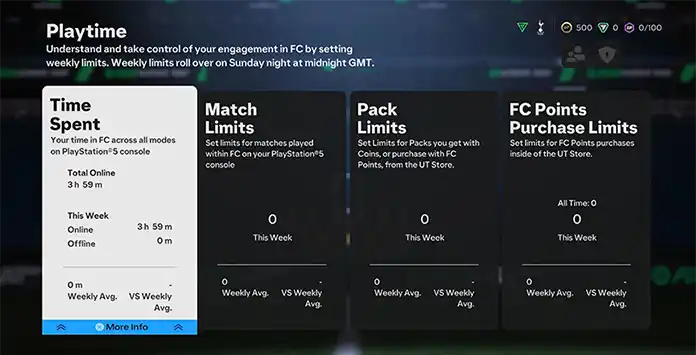
Time Spent
In ‘Time Spent’, you can see your time in FC across all modes on your platform. It shows your total weekly time in FC 25, both online and offline (including the idle time where the game is open or you are on menu screens) and how it compares to your weekly average.
The data you can see here is as follow:
- Total Online
Total time spent with the game open since the first time you have played it or since you have enabled Playtime. - Your Current Week Online Time
Time spent with the game open and connected to EA Servers. - Your Current Week Offline Time
Time spent with the game open and not connected to EA Servers. - Your Average Time per Week
It is calculated every Sunday, using your weekly online time only.
Match Limits
Within ‘Match Limits,’ you have the option to establish weekly constraints for matches played using your account on the current FC platform. Whether it’s Career Mode, Ultimate Team, or Kick-Off, you can track your weekly match count across all FC 25 modes, compare it to your average, and define weekly limits.
The data you can see here is as follow:
- Number of Matches Played on the Current Week
It considers the matches played in any FC game mode while connected to EA Servers (online) and the ones when you are not connected (offline). You have to log in before Sunday to have these matches calculated against your Weekly Average. - Limit of Matches per Week
The limit is default set to ‘unlimited’, but you can change it to any value you want. - Average Weekly Watches Played
The average weekly calculation only considers weeks where you logged into Football Club and connected to EA Servers at least once.
Pack Limits
In ‘Pack Limits’, you can set weekly limits for packs bought with your account within FC on the current platform.
The data you can see here is as follow:
- Number of Packs Bought on the Current Week
It takes into account every pack you bought in the Ultimate Team store. Packs from rewards such as gameplay and objectives do not count. - Limit of Packs per Week
Here you can set limits for packs you get with coins or purchase with FC Points from the UT Store. By default, the limit is set to ‘unlimited,’ but you can change it to any value you want. - Average Weekly Packs Bought
The average weekly calculation only considers weeks where you acquired a pack in the store with coins or purchased a pack with FC Points. It is calculated every Sunday by comparing your total pack transactions against your active weeks.
FC Points Purchase Limits
In ‘FC Points Purchase Limits’, you can set weekly limits for FC Points bought with your account within FC on the current platform.
The data you can see here is as follow:
- Number of FC Points Bought on the Current Week
It takes into account FC Points you purchase in game or outside of the game, such as through the Origin Store. - Limit of Packs per Week
Here you can set limits for FC Points purchases inside the UT Store. By default, the limit is set to ‘unlimited,’ but you can change it to any value you want. - Average Weekly FC Points Bought
The average weekly calculation only considers weeks where you logged into FC and made a FC Points transaction. It is calculated every Sunday by comparing your total FC Points transactions against your active weeks.