Usually, the complaints that you face in FUT 14 are common problems that can be, most of the times, easily fixed. You just need to follow our Troubleshooting Guide to the Most Common Problems. Welcome to the bigger FIFA 14 Ultimate Team Help you will ever find.
NEW
If you are looking for this article but for FIFA 15 Ultimate Team, please click here
FIFA 14 Ultimate Team Help: The Most Common Problems
We joined the community feedback, theEA Sports advices and our own experience to build this troubleshooting guide. Accept our FIFA 14 Ultimate Team help and click in the subject about what your problem is.
Security
Account and Login
Connection
Crashing and Freezing
FIFA Points
Auctions and Trade Pile
FUT Web App
Other Problems
PS XBox PC
What To Should I Do If I have been phished ?
If you believe you have entered your login info into a phishing site by accident, if the email linked to your account has suddenly been changed or if players have been sold from your FUT account without your permission, change your password right away. It is likely that your account has been compromised, but you may still have time to save it.
Then contact EA’s customer service team immediately (click HERE to see how to do it), providing as much detail and evidence as you can. In particular, EA’s team will need accurate details of what items (if any) you have lost, plus the date and time that you lost them.
PS XBox PC
What To Do If I have received a phishing e-mail ?
If you have received a phishing email message, do not panic. Your account has not been compromised. All the scammer has is your email address, which can be relatively easy to find. Scammers duplicate the images and text from an official EA email in the same way they copy websites. If you receive a suspicious looking email, check who the sender is, as well as where the links in the email are taking you.
Some things to be aware of with phishing emails:
Names are easy to obtain. Phishers will almost always use these in emails;
Other links or elements in the email will actually take you to the real site, but the “click here” or “login” link will always be to a fake site;
When clicking on links in emails, be sure it is directing you to the same place that was advertised;
The only time EA will contact you through email regarding your account is if you have forgotten your password and you make a request to have it changed.
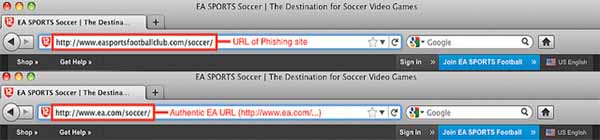
Always double check the URL of the webpage that you are accessing
PS XBox PC
How can I report a phishing website to EA Sports ?
Electronic Arts is continually taking action against phishing sites. They are also taking strong, prompt action against any users attempting to scam others using these sites or any other scams.
If you know about phishing sites, contact EA Support Center (click HERE to see how to do it).
PS XBox PC
Which Safety Recommendations Should I Follow to Keep my Account Safe?
You can find the safety recommendations HERE.
I forgot my password. How can I have it back ?
If you forgot your password, just go to FUT 14 Web App Login page and click on “Forgot Password ?“. You will need to enter your Origin ID or email address in a box field to request a new password reset email.
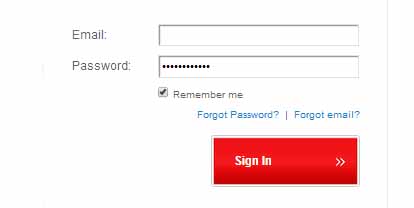
To change your password, you just need to click on the link that is below the login box
PS XBox PC
I forgot the answer to my secret question. How do I reset it ?
If you forgot your secret question when logging into the FUT 14 Web App, try the following steps:
Go to the FUT website and login.
When you are asked for your secret question, click on “Forgot answer?”.
Next, you’ll need to answer details about your FUT which you can access from ingame.
The last prompt will then allow you to create a new secret question.
PS XBox
How do I link my Gamertag and/or PSN ID with my Origin Account ?
Your Gamertag/PSN ID, PSVita Online ID and EA Account should be correctly linked when you first access an EA game online.
Check your Origin account to ensure your emails match. If the email address for your Gamertag/PSN/PSVita ID is different than the address for your Origin account, you will need to contact EA Support Center (see HERE how to do it).
If you can’t remember what your Origin/EA Account is, or if you are not sure whether you have one linked to a GamerTag or PSN ID, here is how to find out:
Go to profile.ea.com and select “Reset Password” (with link), then either
Enter an email address you may have used for your account OR
Select “Account Type” (XBL Gamertag or PSN ID)
Enter your Gamertag or PSN ID, and submit.
PS XBox PC
HOW CAN I CHANGE MY ORIGIN ACCOUNT’S EMAIL ADDRESS ?
To change your email address, get started by logging in to Origin, either through the Client or through the Store.
In the Origin Client, select Origin from the top menu-bar and access Account and Privacy.
In the Origin Store, select the My Account drop-down menu and select Privacy Settings. in your My Account page, select About Me.
In your My Account: About Me settings, select Edit next to Basic Information, enter your Security Answer, and update your email address.
You will be sent an email to verify the change. Once confirmed, you will be set. Just remember to login with your new account details next time.
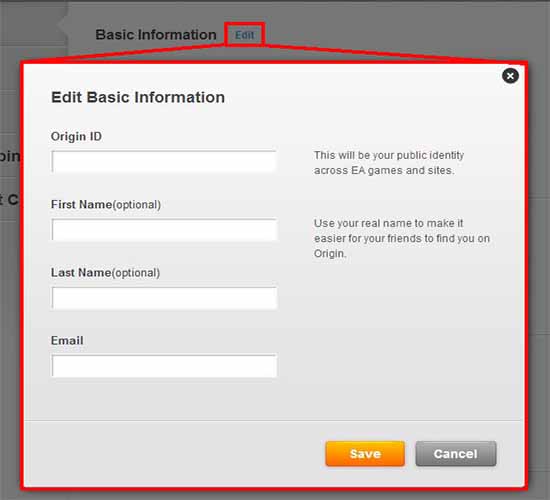
If you want, you can also change the Origin ID in your Origin account
PS XBox PC
My account was suspended but I did not do anything wrong. What should I do ?
If you feel that you have not violated EA ToS follow THIS guide to contact EA Support Center and in the step 4 select the Account/Registration Category, with Violation / Appeals as your subcategory.
The majority of banned or suspended accounts are only suspended temporarily. Find more information about the length of your suspension by checking the email address associated with your account.
PS XBox
I turned off my console (or it crashed) while I was logged into FUT 14. Now I can’t seem to access FUT Web. What happened ?
To prevent any interruptions during FIFA Ultimate Team game-play, EA Sports prevent users from logging from the web and console at the same time. If you turn off your Xbox, Playstation while logged into FUT, or if your console crashes, you must wait for your session to time out before being allowed to log in on the web.
If you don’t want to wait 20 minutes you can log back into FUT on your Xbox, Playstation and log out. You will then be able to immediately log into your FUT Web account.
Mobile
I can not connect to Origin in FIFA 14 mobile. What should I do ?
Try re-booting your phone first, or switching to Airplane mode and turning it off before starting the game to see if this resolves the issue. Otherwise, contact EA Support Center.
I have too much lag, trouble to find an opponent or Connection drops too often damaging my %DNF. What Should I do ?
As you may imagine, the problem is in your connection. Do not blame EA Sports by everything. Check your firewall status inside the game and follow the instructions of THIS guide.

If you have connection problems, this guide will help you a lot
PS
FUT 14 is disconnecting several times after a match. What should I do ?
Delete your gameface, from your FIFA web account, and all saved files from the previous FIFA games (FIFA12, FIFA13, etc…).
FIFA 14 is crashing or freezing on my PC. What should I do ?
If you are having trouble running the game on your PC, check that your Graphics card has the most recent drivers installed, make sure that you have the latest version of DirectX installed on your system, check that you have the latest Service Pack and Windows Updates installed for your operating system including the optional updates such as .NET Framework and Visual C++ features and check if your drivers are up-to-date.
If after the most recent FIFA 14 game update you are still experiencing crashes or freezes, use the Repair Install function in Origin (see the following picture).

Repair install is the third option
To prevent the game from further crashing, follow these two steps
In your games library, right click on FIFA 14 and choose Check for Update. Update the game.
If that does not fix it, return to the Games Library, right click on FIFA 14 and choose Repair Install.
If it did not work for you, you should know that FIFA 14 is currently unable to support special characters (such as àéñõü). In the case where you PC name (or your Windows username) contains at least one of these characters, it will cause FIFA 14 to crash. Rename your PC name or your Windows user name by following the two solutions provided below:
If your PC name contains special characters, please rename your PC name. To do so, click on the Start button and follow the below instructions:
Click on the “Control Panel” and in the “System and Security” section, select “System”.
Under “Computer Name, domain and workgroup settings” click on the “Change Settings” button.
On the “Computer name” tab, click on the “Change” button.
Then, change the computer name and reboot your computer to ensure the changes take effect.
Verify if your FIFA 14 config. files are located in a path similar to: C:\Users\Usernàmé\Documents\FIFA 14 (with special characters). If this is the case, follow the instructions below carefully. As this process is a bit more complicated, if your Windows username contains special characters, you will not need to rename it but simply add a new username.
Click on the Start button.
Click on the “Control Panel” and in the “User Accounts and Family Safety” section, select “User Accounts”.
Click on “Manage User Accounts”.
Click on “Add” and enter a new user name (no special characters), and click on “Next” to finish.
Make the user is an Administrator by clicking on the “Administrator” option and click on “Finish”.
(Please be aware that if you are on a network, you may need to create a local user first from the “Advanced” tab.)
Once you tried the above solution, try to login with this new Windows user account. Once logged in, launch Origin, then launch FIFA 14 if both options are available to you. If you do not have the Origin icon on your desktop, please reinstall the clients on this new Windows session.
XBox
Every time I install the latest EASFC Catalogue update, FIFA 14 freezes. What should I do ?
If you are experiencing this problem, follow the steps below to resolve your issue:
Enable Cloud Storage on the Xbox
To do this, go to the Xbox Dashboard, select “Settings”, followed by “System” and finally “Storage”
In the Storage menu, enable “Cloud Saved Games”
Launch FIFA 14, and select “Cloud Storage” instead of the default storage option.
Once the update has been downloaded and applied, continue to the main menu.
Once you reach the menu, quit the game and navigate back to the Dashboard.
Go back to the Xbox’s Storage menu, and find the EASFC Catalogue Update on the Cloud Storage Device
Select the Update, choose “Copy” and then move it to the Hard Drive (or main storage device)
Once you have transferred the Update, launch FIFA 14 as normal, and then select the default storage device.
XBox
I am experiencing freezing or the error “Disc Unreadable” on the Xbox 360. What should I do ?
Try clearing your cache following these instructions:
From the dashboard, click on My Xbox.
Select System Settings.
Select Storage.
Highlight Hard Drive Device.
Press Y to select Device Options, then Clear System Cache.
Reboot your console.
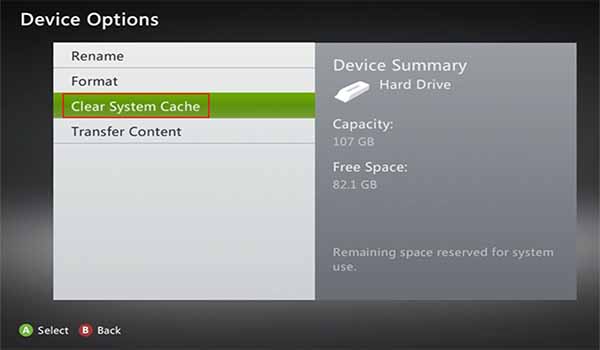
Clearing your console cache is an important step to fix many freezing problems
XBox
I am experiencing in-game freezing. What should I do ?
If you are experiencing in-game freezing, browse to “Customise” in your FIFA 14 main menu. Then, select “Online Settings” and “Privacy Settings“. Uncheck the box “Connect to your club in real life by sharing your account information and EAS FC progress subject to the club’s privacy policy.”
Why I did not get my FIFA Points that I have purchased on my PC ?
This issue occurs when a player has accidentally closed the Origin overlay before the transaction has fully completed.
It is recommended that you do not close the in-game Origin overlay until your transaction has fully completed. In the event that you have accidentally closed the Origin overlay during your initial purchase, you have two options in resolving this issue:
Re-enter the Origin overlay and ensure that you cancel the pending transaction. You can now start over with your intended purchase.
If you accept the pending transaction, the FIFA Points will not appear, but this can also be resolved by performing a second purchase for FIFA Points. Both purchases will now appear correctly.
PS XBox
Why I did not get my FIFA Points that I have purchased on my Playstation or XBox ?
If you did not get your FIFA Points it is probably because you received an error message in FIFA 14 while purchasing FIFA Points. In that case, do not proceed through the Xbox Live or PSN menus.
Make sure to exit the purchase process completely by going back to the FUT Main Menu and then restarting it to receive your FIFA Points.
If you did not received any error message while purchasing FIFA Points, contact EA Support Center (click HERE to see how to do it) and provide them the following details:
Gamertag/PSN ID
Origin (EA) ID
Console
Photo/Screenshot of proof of purchase (must have Gamertag or PSN ID clearly on the screen)
Approximate time of the purchase.
Some players of my FUT 14 have disappeared. What should I do ?
If you’ve recently encountered an issue with your FIFA 14 Ultimate Team losing players due to your account being compromised, keep in mind, neither the FIFA Team nor EA Support will ever request your account information through the Xbox or Playstation messaging system.
After ensuring that your account is completely secure, you can report your missing FUT items.
To report lost or missing items in FIFA 14 Ultimate Team, just follow THESE instructions and select “Lost/Missing Item” in the step 4.
You can also contact EA Support Center directly, without filling the Lost Items web form, and provide the following information:
The affected persona name (Origin ID, PSN ID, Xbox Gamertag)
The date the coins or items went missing
How were the coins or items lost–Auction, Trade Pile, Reward, Item disappeared upon log-in?
Missing Items Description–If coins, how much? If players, which ones?
Any additional details that may be important to your issue
You will receive an email with the results of your case once the investigation is complete.
PS XBox PC
My Players are missing or getting stuck into my Trade Pile. What should I do ?
First, be sure to check your Watch List, Trade Pile, and Club. Your player may be there. If you cannot find your player in your Watch List, Trade Pile or Club, give your trade pile up to 3 hours to appear.
In case you have active trades that you are not able to Quick Sell or store, wait for your trade to expire.
Once the trade is expired, re-list it. Other players will be able to buy it using “bids“or “buy now” options. Should that trade expire again, you will be able to interact successfully with it then. As an alternative solution, please note that you can also access, manage and resolve trade pile issues via the FUT web client or mobile companion app.
PS XBox PC
My FIFA 14 auctions are freezin and I am not receiving items or credits. Why it is happening ?
Wait at least 24 hours after the auction has finished. If you are still experiencing issues after this period, contact the EA Support Center (click HERE to see how to do it).
I played FUT 13. Why can’t I access FUT 14 Web App ?
For security reasons, in order to be eligible to FUT 14 Web App early access you need to be a returning FUT 13 user and have created a Security Question and Answer on FUT console between March 7 and September 12, 2013. Those returning users who have not created a Security Question and Answer between March 7 and September 12 can still use FUT on web by purchasing FIFA 14 for the Xbox, Playstation or PC after September 27th.
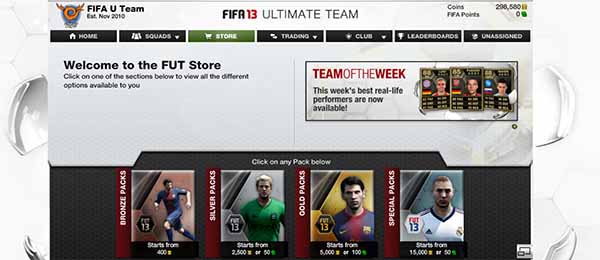
If you played FUT 13, you will get free early access to FUT 14 Web App
PS XBox PC
Why are my changes in FUT 14 for Xbox, Playstation or PC not showing up in FUT 14 Web App ?
You must log out of FUT 14 on your Xbox, Playstation or PC and refresh your browser window to see the changes.
I am receiving the error message ‘cannot create game session’ in FIFA Ultimate Team. What should I do ?
If you are affected by this error message, please check the following items to resolve your issue:
Ensure that you have enough players in your reserves.
Ensure that you have an active manager.
Ensure that you have all players in the proper positions with at least one contract available.
If all of the above items apply to your match you should be able to create your game as usual.
PS XBox
The score is counted for two times. It is normal ?
You must disable the end game sending statistics to your mail. Go to Online mode / Settings / Match Report / Cancel ending at end game. Remember that your opponent must do the same thing in order to work.
PS XBox PC
Why I can not find the FUT Coin Reward Boosts in the EAS FC Catalogue ?
FUT Coin Reward Boosts have been temporarily disabled in the EAS FC Catalogue by EA Sports.
PS XBox
Why I am having problems with sound and music ?
If you are a Playstation user, go to the Audio settings of your Playstation and chose AAC or ACC. The game does not support 2/5.1 and 7.1 audio channels.
If you are a XBox user, go to “Settings” on your console’s menu and select “System“. Then, chose “Console Settings“, “Audio” and check “Digital Stereo“.
