FC 25 ONLINE SETTINGS
FC 25 Online Settings provide you with the ability to customize your matchmaking and privacy options.
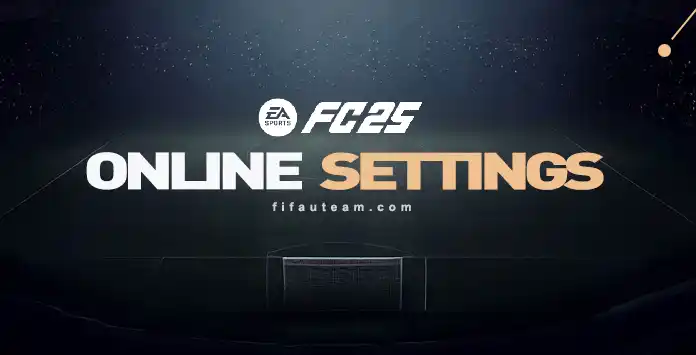
Customize your FC 25 Online Experience
The FC 25 Online Settings provide players with a variety of customizable options to enrich their online gaming experience.
With these settings, players can personalize their matchmaking preferences, adjusting factors like skill level and connection quality to discover the most compatible opponents. Furthermore, players have the ability to fine-tune privacy settings, ensuring that their online interactions reflect their preferences.
Whether it involves managing friend requests, arranging private matches, or reviewing account details, the FC 25 Online Settings empower players with control and flexibility over their online gameplay.
How To Access FC25 Online Settings
- From the main Football Club screen, navigate to [Customise];
- Select [Online Settings];
- Use Up/Down or Left/Right to navigate between different online setting groups.
- EA Account, User Agreement, Privacy and Cookie Policy;
- Privacy Settings;
- Matchmaking Options.
EA Account, User Agreement, Privacy and Cookie Policy
Within the FC 25 Online Settings, you have the ability to access and review your EA Account information, which includes:
- Public ID
The console ID visible to other players; - Email Address
The email used to register your Origin account; - Membership Starting Date
The date you created your Origin account.
Additionally, you can find important resources such as the privacy and cookie policy, as well as the user agreement, providing transparency and guidelines for your gaming experience.
Privacy Settings
By utilizing this option, you can fine-tune your privacy settings for various aspects, including:
- Share Playtime Usage Data
If enabled, EA will utilize data collected from your console (and the Companion App if you use it) to run the Playtime feature in game. If disabled, EA will no longer utilize data collected from your console to run the Playtime feature and the Playtime feature will be disabled; - Usage Sharing
EA collects data from your console to develop products and services. If disabled, EA will only collect your console data needed to provide necessary online services; - In-Game Surveys
From time to time, surveys may be presented to you while navigating menus within the game. These surveys are intended for you to express your opinions about different aspects of the game and will be used to improve the game over time. If you no longer wish to participate in these surveys, turn this setting off. To participate in the surveys again at a later time, turn this setting back on.
Matchmaking Options
You also have the flexibility to change and modify your matchmaking settings for online play.
- Approximate Location Matchmaking
It uses your IP address to find an oponent closer to you for online play in Head to Head modes; - Opt-in to Cross-Play
It allows you to connect and play with freinds and members of this game’s community on other supported platforms. When you enable cross-play and play within someone on another platform, that other platform may receive your platform’s ID and other information.
Frequently Asked Questions
If you want to adjust FC 25 online settings, follow these steps:
- From the main Football Club screen, navigate to [Customise];
- Select [Online Settings].
If you want to disable crossplay feature, follow these steps:
- From the main Football Club screen, navigate to [Customise];
- Select [Online Settings].
- Select [Matchmaking Options];
- Select ‘Disable’ in [Opt-In to Cross-Play].
The online settings you change in [Online Settings] affect all game modes.