FC 26 EA CONNECT
The FC 26 EA Connect widget allow players to search, add, and send/receive invites across platforms.
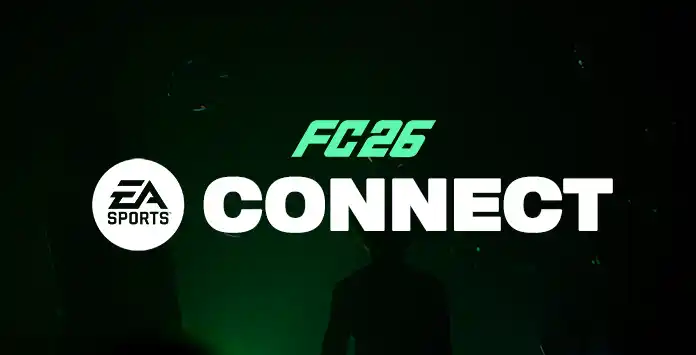
How to Access the EA Connect Widget
The FC 26 EA Connect allows you to search, add, and send/receive invites across platforms.
Previous know as EA Social, the EA Connect widget let you easily access at any time:
- By following the on-screen button prompt in the bottom right corner of the FC 26 main menu (pressing R2/RT);
- From additional screens throughout the game, including game mode menus and the pause menu in online multiplayer matches.
- Friends;
- Party;
- Inbox;
- Friend Requests;
- Player Search;
- Recently Met.
Frequently Asked Questions
The FC 26 EA Connect widget was created to allow you to:
- Search for players;
- Add new players to your list;
- Send game invites;
- Receive game invites.
If you want to add someone to your friend’s list within FC 26 EA Connect, follow these steps:
- From the main screen, press R2/RT to enter in the EA Connect widget;
- Press R1/RB to navigate to [Player Search];
- Type the ID of your friend;
- Select [Add friend].
You can see additional information about your friends on your list by highlighting the player and observing the details on the far right of the UI. These details include:
- Online Status (only EA titles if cross-platform friend only);
- Lobby Status (within Football Club);
- Invite compatibility (if they are incompatible players);
- Access additional Player Actions: mute, remove friends, block, and report.
Offline local platform friends are shown with their platform name and respective platform indicator icon. If the offline friend has been added exclusively via EA Network, the EA Account ID is displayed alongside an EA-themed icon.
Platform indicator icons help represent which platform a player within FC and EA Social is playing on. When using the widget, you can identify those currently playing on the same platform as you, with all other platforms appearing as a generic platform icon.
When performing a search, you will see all matches across the various platforms and their respective platform indicator icons.
When searching for a friend, the search is not case sensitive, but it does require an exact match to find a player successfully. For example, if you are searching for a player called “EASPORTSFC”, you won’t be able to find them if you only search for “EASPORTSF”.
You have the option to manage when you would like to see certain notifications through the widget’s settings. The three available notification settings are:
- Allow notifications to display whenever they come in;
- Do not show notifications during gameplay;
- Never show notifications.
You have the option to manage when you would like to see certain notifications through the widget’s settings. The three available notification settings are:
- Allow notifications to display whenever they come in;
- Do not show notifications during gameplay;
- Never show notifications.
The red indicator badge on the screen’s bottom right-hand corner informs you that you’ve received an invitation through EA Connect, and it can be viewed by following the on-screen button prompt.
No. You can only select and send an invite to a valid player within your friend’s list. This list has already filtered out invalid players automatically due to reasons such as
- Game Mode does not support cross-play;
- Player doesn’t have an Ultimate Team Club;
- Player has not opted into cross-play.
The Full EA Connect Invite Experience brings up the full EA Connect screen and allows you to navigate the full functionality of EA Social. This allows you to accept, search and request new friends before sending an invite, all within the same screen. This invitation flow also shows whether the target game mode can support cross-play game invitations.
A cross-platform game invitation can only be seen within EA Social. When received, EA Connect displays an on-screen notification that enables you to accept or decline the invite. Notifications from EA Social can appear throughout the game and while in gameplay. Still, they can only be interacted with in gameplay through a specific button callout to not interfere with the match being played.
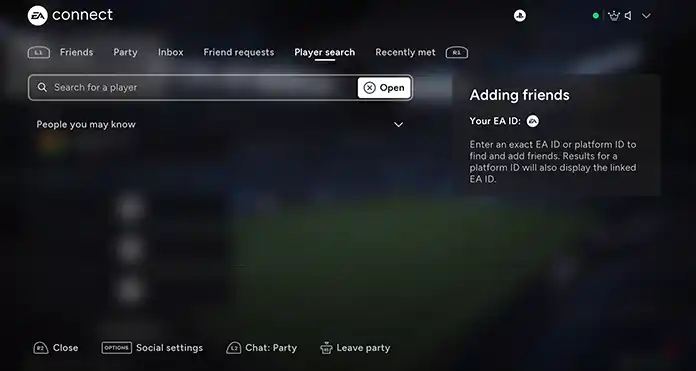
Friends
The Friends tab in EA Connect brings together all your friends from two sources: your local platform’s friend list and the EA Network. Although these lists remain separate in the background, they appear together in the EA Connect Friends List, allowing you to send invites across every compatible game mode in Football Club 26.
This list shows who is currently online or offline, along with the platform each friend is using. A specific icon highlights cases where cross-play is not possible, helping you identify players who cannot join your session. Friends from your local platform appear first, followed by cross-platform friends in both the online and offline sections.
Party
In EA Connect, you can send and receive game invites both from players on your local platform and across platforms, all gathered in one central location for easy access.
Receiving
When you receive an invite from a player on the same platform, a standard platform-specific notification appears on your screen, allowing you to accept or decline it. At the same time, an invite is also sent through EA Connect; however, this invite does not generate an on-screen notification but can be found in the Game Invites tab within EA Connect.
Sending
All game mode invites are now handled through the EA Connect widget, with two invite flows available:
- The full EA Connect invite experience, implemented in Clubs Drop-ins;
- The EA Connect Friend Picker invite, used across other game modes that support invitations.
Inbox
The Inbox in EA Connect serves as your central hub for all messages and notifications related to Football Club 26. Here, you can view invites, party notifications, and friend requests all in one place, making it easier to stay connected and manage your social interactions.
Messages are organized chronologically, with unread items clearly marked to help you prioritize your responses. The Inbox supports quick actions, allowing you to accept invites or respond to messages without leaving the interface.
Friend Requests
Friend requests sent to you via EA Connect appear here, similar to game invites.
You can accept or decline each request directly from this tab. If a request is missed, a red indicator will appear on the EA Connect widget, guiding you to the pending requests in the Friend Requests tab.
Once accepted, the new connection is added to your Friends List, showing their platform icon, platform name, and current online or offline status.
Player Search
FC 26 EA Connect automatically shows all your existing platform friends in the Friends tab. To connect with players on other platforms, you need to search for and add them via EA Connect.
How to add a player to your list
- From the main screen, press R2/RT to open the EA Connect widget;
- Press R1/RB to navigate to [Player Search];
- Type your friend’s ID;
- Select [Add friend].
Recently Met
This tab functions like a friends list, tracking the last 30 players you have played with or against in Football Club. It includes players who are not currently on your EA Connect friends list.
Selecting a player from this list allows you to send a friend request, block, mute, or report them for offensive behavior or names.
5
1
vote
Article Rating
Subscribe
Login
0 Comments
Newest
Oldest
Most Voted
Inline Feedbacks
View all comments