FC 26 HIGHLIGHTER REPLAY
The FC 26 Highlighter Replay feature lets you rewatch match highlights and instant replays, capture photos, and create videos.

FC 26 Highlighter Replay
The FC 26 Highlighter Replay is a tool available on PlayStation 5, Xbox Series X|S, and PC, enhancing the player-game connection with innovative features for creating personalized, shareable content that showcases unique in-game moments.
With this tool, you can:
- Watch (via Instant Replay, Match Highlights, and Match Recap).
- Edit (using Creator Tools).
After reviewing key moments, you can edit them with Creator Tools to generate high-resolution, customized images and videos to share with the world.
EA Sports Highlighter, featured in multiple EA Sports titles, empowers players with cinematic tools to capture, edit, and share unforgettable match moments, allowing them to craft their own stories.
How to Access Highlighter Replay
- Press Options/Start Button to pause the match you are playing;
- Select [Highlighter Replay].
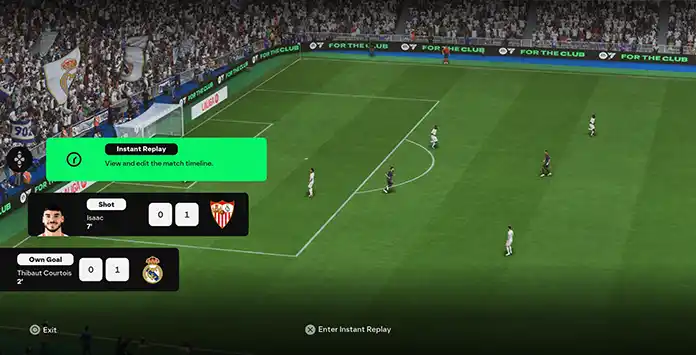
Watch Mode
Whenever you want to review a recent play, watch a key moment, or check the match summary, simply access Highlighter Replay, where all three video types are conveniently available in a single interface.
Instant Replay
The FC 26 Instant Replay feature lets you replay and review recent moments from your single-player matches in real time. You can rewatch a scene, control the timeline, adjust camera angles, and modify motion speed. This is also where you’ll find the Rewind feature, allowing you to restart gameplay from a specific moment in the match.
Match Highlights
The FC 26 Match Highlights feature enables you to watch key moments after a match, including goals, major misses, select saves, fouls, and bookings. This option is available in all FC 26 game modes.
Match Recap
The FC 26 Match Recap feature presents a cinematic compilation of your match’s highlight moments. Unlike Match Highlights, you don’t have control over what is shown.
In offline matches, you can access and save Match Highlights at any time or view the Match Recap at half-time and full-time. In online matches, you can only access and save them at full-time. Once saved to your console, videos remain accessible but will no longer be available in the game.
When using Instant Replay, you can select any available in-game camera. In Match Highlights and Match Recap, you can choose from four presets (Broadcast, Hypermotion, 360, and Drone) to customize how you view the highlights.
| Play Forward | R2 | RT |
| Play Backward | L2 | LT |
| Play/Pause | ||
| Rotate | ||
| Zoom | ||
| Slow Speed | ||
| Hide UI | R3 | R3 |
| Creator Mode | L3 | L3 |
| Exit |
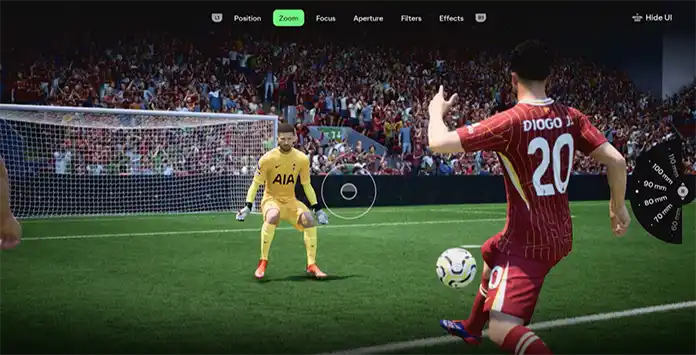
FC 26 Creator Tools
While watching the video, you can edit it using the Creator Tools. This feature provides two mode types, each with its own unique settings and adjustments.
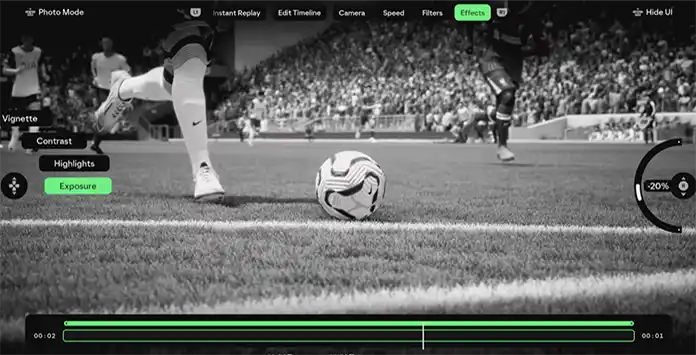
Photo Mode
By pressing L3 while in the Creator Tools, you can produce in-game photos like a professional, rather than relying on screenshots that offer no creative freedom.
Features Available:
– Position (Tilt, Rotate, Position);
– Zoom (from 10mm to 180mm);
– Focus (from 0m to 40m);
– Aperture (from f/1.4 to f/32);
– Filters (None, Monochrome, Cool, Warm, Alive);
– Effects (Vignette, Contrast, Highlights, Exposure).

Video Mode
If you want to unleash your creativity, producing, recording, and sharing a video created by yourself can be an excellent option.
Features Available:
– Edit Timeline (Trim, Slice, Move, Duplicate);
– Camera (custom camera or one of the other available cameras);
– Speed (from 0.1x to 6x);
– Filters (None, Monochrome, Cool, Warm, Alive);
– Effects (Vignette, Contrast, Highlights, Exposure).
A custom camera can be saved with specific predefined settings, allowing you to use it again at a later time. When creating a custom camera, you set Position, Zoom, Focus, and Aperture just like you do in the Photo Mode.
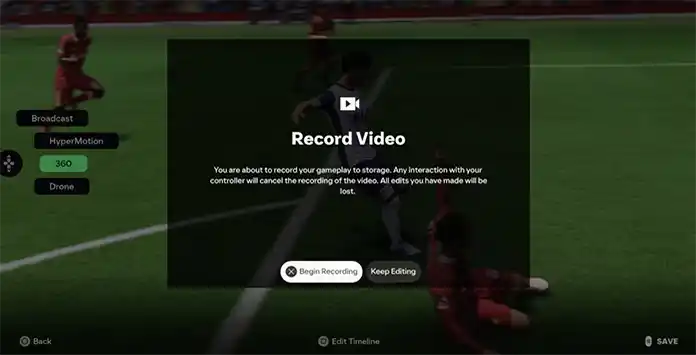
Record your Replays
Saving your match highlights and replays is simple: just press ‘Save’ when you’re ready. However, this feature may not be available on all platforms. If you receive a message indicating that the feature is not available on your platform, follow the steps below.
PlayStation 4
- Press the [Share] button twice to start recording;
- When you’re done recording, press the [Share] button twice to stop.
- Press the [Xbox] button on your wireless controller;
- Press the [View] button, select [Record from now] and Press [A];
- When you’re done recording, press the [Xbox] button and then [X].
Frequently Asked Questions
FC 26 Match Highligh is accessible in [Highlighter Replay] after finishing a match. This option is available in all game modes.
While in the game, press pause and Instant Replay wil be available in the menu under [Highlighter Replay].
To skip your replay and goal celebration in Football Club 26, simultaneously press R1 and L1 (PlayStation), RB and LB (Xbox), or LShift and T (PC).
You don’t need to watch your opponents celebration. Instead, the camera will be focused on your team. All you need to do is to follow these steps:
- Pause the game and select [Settings];
- Press L2/LT to go to the [Visual] tab;
- Turn off [Hold to Skip];
- Change the [Celebration Camera Focus] to [User Controlled Team].
If this feature is available on your platform, simply go to [Highlighter Replays], select and edit the video clip you want, and save it to your disk.
No, FC 26 instant replay is exclusive to single-player matches. However, in online matches, you can watch replays at the end of the match
0
0
votes
Article Rating
Subscribe
Login
0 Comments
Newest
Oldest
Most Voted
Inline Feedbacks
View all comments