FC 26 WEB APP TROUBLESHOOTING
Follow our FC 26 Web App Troubleshooting Guide to fix any issues you may have.
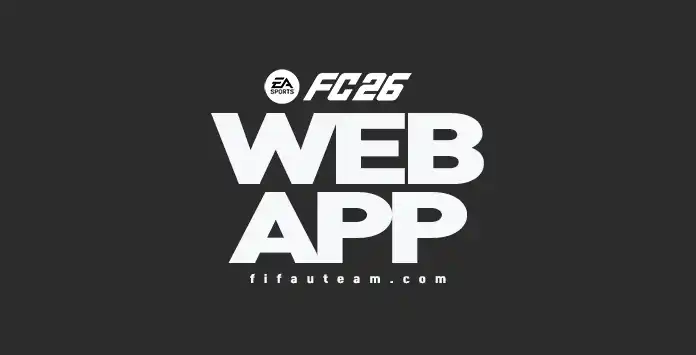
Web App Issues
To be eligible for the FC 26 Web App early access, you need to fulfill specific conditions:
- You must have created your Ultimate Team club before August 1, 2025;
- Your account must still exist and be in good standing.
Frequently Asked Questions
To access the FC 26 Web App, you need to:
-
Open a web browser and type one of the following URLs in the address bar:
https://www.ea.com/ea-sports-fc/ultimate-team/web-app/ https://www.easports.com/fifa/ultimate-team/web-app
https://www.ea.com/fifa/ultimate-team/web-app/ - Double-check if login verification is turned on;
- Log in with your Origin credentials;
- Accept the user agreement.
Early access to the FC 26 Web App is not granted to everyone – you must meet specific conditions.
Only returning FC 25 Ultimate Team players with accounts in good standing and who created their clubs before August 1, 2025, are eligible. Players who switched platforms, were banned, or had disciplinary actions taken on their accounts in FC 25 will be denied access. Additionally, those who don’t pre-order the game must log in to the console or PC version at least once to continue using both apps after November 14 at 11:59pm UTC.
Even if you’re eligible, you might still see the restricted access message. This is because the FC 26 Web App rolls out gradually, and you may need to wait a few hours for full availability.
If you’re a new player, you must first log in on a console to access both the Companion App and the Web App. Simply creating a new FC 26 account via EA Play does not grant Web App access. A full FC 26 purchase is required.
Only returning FC 25 Ultimate Team players with accounts in good standing and who created their clubs before August 1, 2025, are eligible. Players who switched platforms, were banned, or had disciplinary actions taken on their accounts in FC 25 will be denied access. Additionally, those who don’t pre-order the game must log in to the console or PC version at least once to continue using both apps after November 14 at 11:59pm UTC.
Even if you’re eligible, you might still see the restricted access message. This is because the FC 26 Web App rolls out gradually, and you may need to wait a few hours for full availability.
If you’re a new player, you must first log in on a console to access both the Companion App and the Web App. Simply creating a new FC 26 account via EA Play does not grant Web App access. A full FC 26 purchase is required.
Clean your browser’s cache, try to access through other browsers, and turn off your browser extensions.
If it still doesn’t work, the servers are overloaded, and you will have to wait.
If it still doesn’t work, the servers are overloaded, and you will have to wait.
“We’re currently having trouble with login services. While we work on it, you can try to log in from Console or PC to get the full Football Ultimate Team experience.”
If you see this message preventing you from accessing the Web App, simply go to FC 25 Ultimate Team on your console, logout and try again.
If you see this message preventing you from accessing the Web App, simply go to FC 25 Ultimate Team on your console, logout and try again.
Access to the Transfer Market is a privilege for some players with accounts in good standing. If you’re brand new to Ultimate Team or got banned in FC 25, you’ll need to earn access before using it by completing the Foundations Objective Group on console or PC:
- Play 30 matches in any game mode.
- Play 5 Rivals Matches.
- Play 8 Rush Matches.
- Play 8 Squad Battles Matches.
- Play the Squad Battles Featured Squad.
- Complete 5 Rush bonuses.
- Finish the first onboarding Moment
- Complete the Foundations EVO
- Score 15 goals in any game mode.
- Assist 25 times in any game mode.
- Complete the Football 101 Moments group.
- Complete any 2 SBC groups.
Your Transfer Market ban won’t roll over to FC 26, but you’ll need to earn access.
After completing the objective group, unlimited market access will unlock in 24 hours (consoles) or 48 hours (PC).
During the 24/48 hour period, players will have access to list Items on the Transfer Market, but will not have access to search the Transfer Market and Bid/Buy Now actions until the time period has elapsed.
During the 24/48 hour period, players will have access to list Items on the Transfer Market, but will not have access to search the Transfer Market and Bid/Buy Now actions until the time period has elapsed.
If you see a message saying “We’re currently having trouble with login services. While we work on it, you can try to log in from your console or PC to get the full Football Ultimate Team experience” preventing you from accessing the Web App, simply go to FC 25 Ultimate Team and exit.
You may encounter one of two messages indicating that your account has been blocked:
In the first case, you may still access the Transfer Market through your PC, PlayStation, or Xbox. If you believe this restriction was applied in error, you can contact EA by emailing [email protected].
- Message 1
“Your account has been blocked from using the Transfer Market on the Web and Companion apps due to breaking our rules. You can still use the Transfer Market on your platform. Check the email associated with your EA Account for more information.” - Message 2
“Your account has been blocked from using the Transfer Market due to breaking our rules. Check the email associated with your EA Account for more information.”
In the first case, you may still access the Transfer Market through your PC, PlayStation, or Xbox. If you believe this restriction was applied in error, you can contact EA by emailing [email protected].
If you are seeing a message saying ‘Resize the Window’, that’s because you need to increase the size of your web browser to display the content. Use CTRL- to zoom out until you see the whole screen.
Regrettably, confirmation codes may take longer than usual to be received when the Web App is released. That’s we highly recommend setting up multiple ways to receive your verification code, so you always have a backup if something goes wrong. One of the best options is the authenticator app, which offers the highest level of security. It generates a 6-digit code in the Google Authenticator app that you can enter whenever needed. Just open the app and use the code shown.
How to Enable the App Authenticator
How to Enable the App Authenticator
- Go to your EA Account security settings page;
- Scroll down to [Two-Factor Authentication];
- Select [Turn On];
- Choose [Authenticator App];
- Install the Google Authenticator app for Google Play or iPhone;
- Open the Authenticator App and click [Begin Setup];
- Choose how you want to set up the authenticator:
– Choose Scan barcode to scan the QR code from your Settings
– Choose Manual entry to type in your EA Account’s email address and the Secret Key from your Settings; - Enter the code that the authenticator gives you and click [Save].
If you want to access the FC 26 Web App on your mobile device, you should use the internet browser. However, not all devices will be technically able.
Instead, we strongly recommend using the Companion App, the app designed specifically to mobile devices.
Keep in mind that to work, you must first access the FC 26 Web App at least once.
Keep in mind that to work, you must first access the FC 26 Web App at least once.
The Companion App goes out one day after the Web App. However, you can access the Web App from your mobile at anytime by following these steps:
Google Chrome (Android/iOS)
Google Chrome (Android/iOS)
- Open Chrome on your mobile device.
- Navigate to the Web App website .
- Tap the three-dot menu icon in the top-right corner.
- Select “Desktop Site” from the dropdown menu.
- The site will reload in desktop mode.
- Open Safari on your iPhone or iPad.
- Go to the Web App website.
- Tap the “AA” icon in the address bar.
- Select “Request Desktop Website” from the options.
- The page will reload in desktop view.
- Open Edge on your mobile device.
- Visit the Web App website.
- Tap the three-dot menu at the bottom or top-right.
- Choose “View Desktop Site.”
- The website will reload in desktop mode.
- Open Firefox on your phone.
- Go to the Web App website.
- Tap the three-dot menu in the upper-right corner.
- Check the “Desktop site” option.
- The website will reload as the desktop version.
If you previously had access to the FC 26 Web App but no longer do—even if you haven’t made any changes—please note that EA Sports restricts App access for all players who haven’t logged into FC 26 on a console by 11:59 PM (UK time) on December 31.
To continue using the Web App, you must purchase the game and log into FC 26 on your console or PC at least once.
To continue using the Web App, you must purchase the game and log into FC 26 on your console or PC at least once.
Certain words are filtered and cannot be used as a club name in FC 26. Since Ultimate Team is played globally, some terms may carry different meanings or connotations in various languages.
If you encounter a profanity error while creating your FC 26 Club, try choosing a different name. You can refer to our list of suggestions for alternative club names. Some words are filtered and won’t be able to be used as a club name. Because Ultimate Team is a global game, some words have a different context in other languages.
Please try another name if you receive a profanity error when creating your FC 26 Club. You can give a look at our suggestions.
If you encounter a profanity error while creating your FC 26 Club, try choosing a different name. You can refer to our list of suggestions for alternative club names. Some words are filtered and won’t be able to be used as a club name. Because Ultimate Team is a global game, some words have a different context in other languages.
Please try another name if you receive a profanity error when creating your FC 26 Club. You can give a look at our suggestions.
Rewards are based on your account’s good standing in the game and your player history, engagement, and account status. This is why your rewards may be different from your friends. Welcome Back Packs usually includes Gold Packs, Small Mixed Player Packs, and 75-83 Rated Player Packs.
Your EA Account is linked to the email address you use to log in to the FUT Web App. One EA Account can include multiple Personas, depending on the platforms you play on.
By default, the Web App loads the most recently used FC Persona. To switch to a different Persona, go to the [Settings] icon on the Home screen and select the [Persona] option (“Change”). This button is currently missing in FC 26 but may be restored in a future update.
To use a different EA Account, you must fully sign out and log back in.
By default, the Web App loads the most recently used FC Persona. To switch to a different Persona, go to the [Settings] icon on the Home screen and select the [Persona] option (“Change”). This button is currently missing in FC 26 but may be restored in a future update.
To use a different EA Account, you must fully sign out and log back in.
You need to go to the lower-left corner and click on [Settings]. Then, you can change to one of the other 21 languages from [Select Language].
If this FC 26 Web App Troubleshooting guide didn’t fix your problem, you should ask for help to the EA Support.
3
2
votes
Article Rating
Subscribe
Login
0 Comments
Newest
Oldest
Most Voted
Inline Feedbacks
View all comments