FIFA 23 ACCESSIBILITY
FIFA 23 Accessibility settings help people with disabilities to play the game.
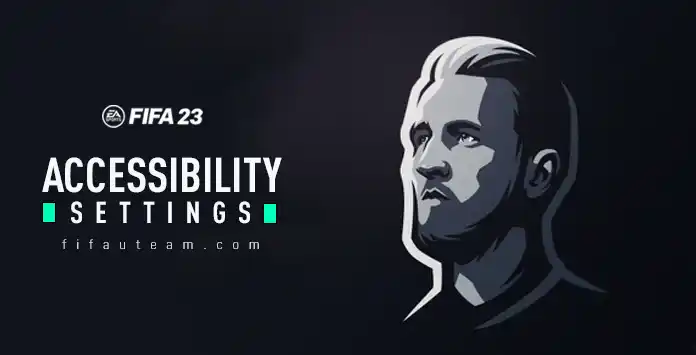
Accessibility
Over a billion people in the world have a disability. EA’s Accessibility Team aims to lessen the gap between capability and disability by breaking down barriers that prevent play. They support efforts within EA to make their games and services more accessible to players of all abilities and believe that each one of us has the power to make a difference in the lives of others.
FIFA 23 accessibility settings
How To Access the FIFA 23 Accessibility Settings
- From the main FIFA screen, navigate to [Customise];
- Select [Settings];
- Select [Game Settings];
- Press R1/L1 to select the [Accessibility] tab.
Frequently Asked Questions
If you want to adjust the FIFA 23 accessibility settings, you need to select [Accessibility] from the main FIFA 23 screen. Alternatively, you can also follow these steps:
- From the main FIFA screen, navigate to [Customise];
- Select [Settings] and then [Game Settings];
- Use R1/L1 to navigate to the [Acessibility] tab.
The accessibility settings you change in [Game Settings] affect all game modes.
In FIFA 23, you can adjust colors for one of the following options:
- Protanopia (red weak);
- Deuteranopia (green weak);
- Tritanopia (blue weak).
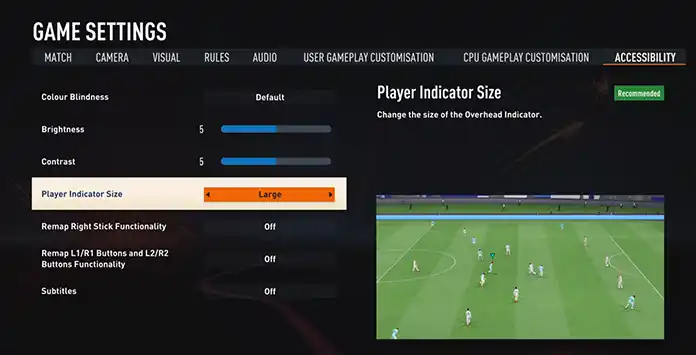
Acessibility Settings
| Setting | Options |
COLOUR BLINDNESS Adjust colours to correct for colour blindness. |
|
BRIGHTNESS Adjust the brightness settings. |
|
CONTRAST Adjust the contrast settings. |
|
PLAYER INDICATOR SIZE Change the size of the Overhead Indicator. |
|
REMAP RIGHT STICK FUNCTIONALITY Switch the functionality of the Right Stick to the Left Stick, allowing you to navigate through all menu options with the Left Stick. Note: this applies to menu navigation only. |
|
REMAP L1/R1 AND L2/R2 BUTTONS FUNCTIONALITY Switch the functionality of the L1/R1 buttons and L2/R2 buttons to the Left Stick, allowing you to navigate through all menu options with the Left Stick. Note: this applies to the Game Sttings and Customise Controls screens only. |
|
SUBTITLES Select whether to have subtitles on or off. |
|