FIFA 23 TRANSFER MARKET
FIFA 23 Transfer Market is a virtual auction-based marketplace where players can buy and sell tradeable FUT items.
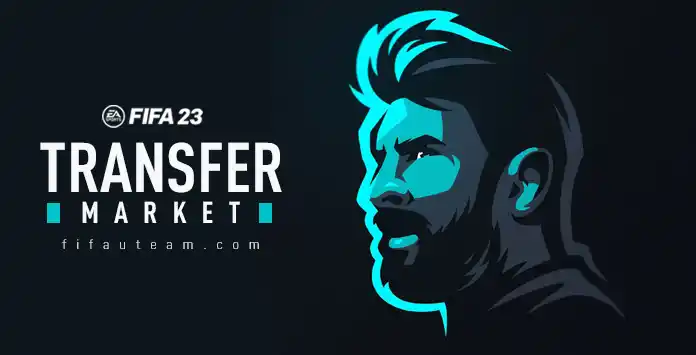
Transfer Hub
The Transfer Market is a virtual auction-based marketplace where users can buy and sell
- Players;
- Consumables;
- Staff;
- Stadium/Club.
The Transfers Hub includes three areas where you can do different things:
- Transfer Market
Search, bid and buy new items; - Transfer List
List your items to be sold and track the progress of the bids; - Transfer Targets
Add items to a shortlist and track the progress of your bids.
How to Buy in the Transfer Market
To buy an item from the FIFA 23 transfer market, you need to match the
How to Bid for an Item in the FUT Transfer Market
- From the main FUT screen, navigate to [Transfers];
- Select [Transfer Market];
- Use the R1/RB and L1/LB to navigate through the different tabs: players, consumables, stadium and staff;
- Use the filters available to find the wanted result and press triangle/Y;
- Once in the ‘Live Search Results’ screen, use R1/RB to move to the next page until you find the card you want;
- Press X/A and place a bid or select [Buy Now] to guarantee the item.
How to Sell in the Transfer Market
You can sell any tradeable item you own in your club. Before listing an item, you can use the ‘Compare Price’ feature, which allows you to compare your item with similar ones in the market before you list yours. Then, all you have to do is to set a start price, BIN and duration, and wait until someone pay the full price or the
How to List an Item in the FUT Transfer Market
- Select any tradeable item you own and press Square/X to pop-up the ‘Actions’ screen;
- Select [List on Transfer Market];
- Go back to the main FUT screen and navigate to [Transfers];
- Select [Transfer List];
- Select the item you sent to the transfer list;
- Set a starting price, BIN and duration;
- Select [List on Transfer Market].
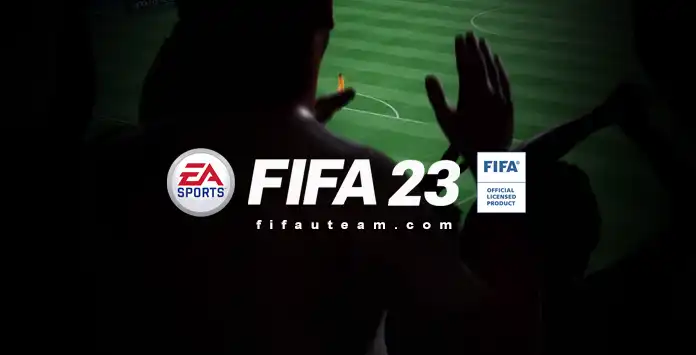
Filters
Filters let you refine your search so you can find the cards you want more quickly. For purchasing players, you can search for the name, but for the other items, filters are essential.
In FUT 23, there are two types of filters: search and pricing.
Search Filters
- Players
Name, Quality, Position, Country, League, Club; - Consumables
Type, Quality, League; - Stadium
Type, Quality, Primary Colour, Secondary Colour, Content Type, League, Club; - Staff
Quality, Country, League.
- Min. Price
The minimum bidding price your are looking for; - Max Price
The maximum bidding price your are looking for; - Min. Buy Price
The minimum Buy Now price you are looking for; - Max. Buy Price
The maximum Buy Now price you are looking for.
Selling Options
To list an item on the FIFA 23 transfer market, you need to set the following option for your card:
- Starting Price
The price of the lowest bid. Depending on your item, this price can be set from 200 to 5,000,000 coins; - Buy Now Price
The price is set to give the buyer an option to buy your item immediately without bidding by paying the highest price you set; - Duration
The duration of your listing. After this duration, your item will be removed from the market if it’s not sold. You can set for 1 hour, 3 hours, 6 hours, 12 hours, 1 day or 3 days.
Frequently Asked Questions
To access the FUT transfer market from the main FUT screen, navigate to [Transfers] and then [Transfer Market].
No. Starting in FUT 23, platforms share the transfer market on the following way:
- Market 1
PlayStation 5, PlayStation 4, Xbox Series X|S, Xbox One, Stadia; - Market 2
PC; - Market 3
Switch.
If you want to buy an item, follow these steps:
- From the main FUT screen, navigate to [Transfers] and then [Transfer Market];
- Navigate through the different categories: players, consumables, stadium and staff;
- Use the filters available to find the wanted result;
- Select one of the results from the ‘Live Search Results’ screen;
- Place a bid or select [Buy Now] to guarantee the item immediately.
If you want to list an item, follow these steps:
- Select any tradeable item you own, open the ‘Actions’ screen and select [List on Transfer Market];
- Go back to the main FUT screen and navigate to [Transfers] and then [Transfer List];
- Select the item you sent to the transfer list and set a starting price, BIN and duration;
- Confirm selecting [List on Transfer Market].
Yes. EA charges 5% tax for any transaction done, paid by the seller.
Yes. FIFA 23 transfer hub includes a ‘Transfer Targets’ where you can add cards. From there, you can track the auctions for those cards.
Access to the Transfer Market is a privilege for returning players. If you’ve accessed the Transfer Market in previous FIFA games, you may get access immediately if your FUT account is in good standing. However, if you’re brand new to FIFA Ultimate Team or any action was taken against your account, you’ll need to earn access before you can use it, playing FUT on your console or PC for a few days.
If the transfer market is locked to you, it probably is because you didn’t play FIFA 23 on the same platform or with the same account you used for the Web App.
In order to earn access to the FIFA 23 transfer market, you need to play FUT on your console or PC for:
- Two active days
FUT account in good standing and no more accounts on the same device; - Four active days
FUT account in good standing and multiple accounts on the same device; - More than four active days
FUT account in bad standing.