FIFA 23 CAMERA
FIFA 23 Camera Settings let you customize and set the camera types, height, angles and zooming.

FIFA 23 Cameras
How you view the game is determined by which camera is active. FIFA 23 features
- Default
The default camera shows the matches from the side with a long-range perspective. - EA Sports GameCam
This camera angle was the last to be added. It is the default view for next-gen consoles and shows more of the crowd than ever before. - Tele Broadcast
A Tele based camera that shows the matches from the side with a mid-range perspective similar to a TV broadcast camera. - Tele
A camera which shows the matches from the side with a short-range perspective similar to TV camera. - Co-Op
A side view camera with a long-range perspective but similar to isometric projection. This camera is used for Co-op mode, which gives you more perspective to see your other teammates in one frame. This camera is good for you if you’re into passing rather than dribbling. - Classic
The classic camera in FIFA shows the matches from the side with a long-range perspective but with low height and close zoom. - Dynamic
A dynamic camera with a short-range isometric perspective, low height, and close zoom. The focal point of this camera is strongly on the ball, and it works better for people who are into dribbling. - End to End
The end-to-end camera shows the match from the back of the field (from one end to another) instead of the side view. Similar to the bird’s eye view, this camera is projecting from the top and travels from one end to the other following the match ball. - Pro
This camera type will follow your Virtual Pro (as player or goalkeeper) and is useful when playing Pro Clubs/Be a Keeper mode. - Broadcast
A side view camera is located in the center of the field and only changes its viewing direction to follow the ball rather than moving the camera. Playing using this camera will give you dimensional angles depending on the ball’s location.
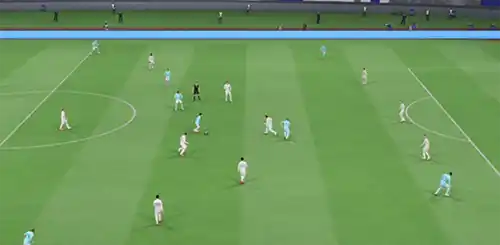
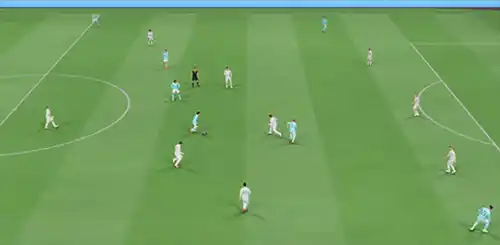
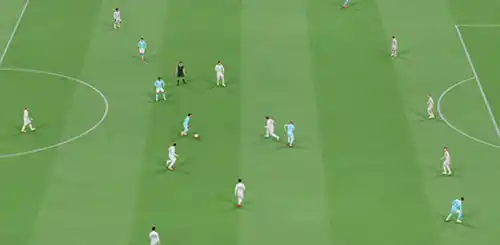
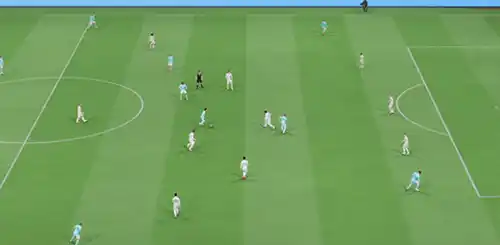
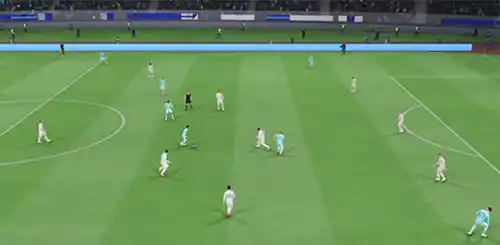
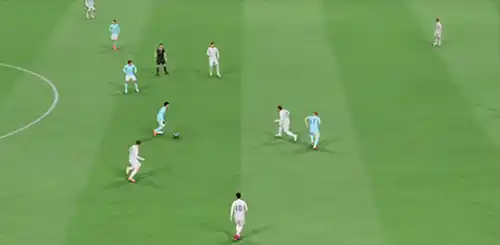


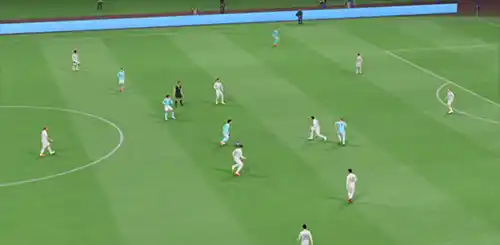
How to Change the Camera Angle
You can change the active camera view before a match, during a match, or from the game settings menu.
How to Change Camera Globally
- From the main FIFA 23 screen, navigate to [Customize];
- Select [Settings] and then [Game Settings];
- Press R2/RT once to go to the ‘Camera’ menu and change the camera.
You can set a camera view to each match type from the Camera Settings screen.
- Single-Player Camera;
- Multiplayer Camera;
- Locked to Player Camera;
- Pro Clubs Camera;
- Be a Keeper Camera.
Camera Settings
Choosing the camera is not the only customization you can do. From the game settings, you can also edit the Camera Settings to Custom, which allows you to edit a few things if you wish to change the angle from one of the standard options:
- Camera Height;
- Camera Zoom;
- Pro Camera Zoom;
- Pro Camera Speed;
- Pro Camera Swing.
The Best Camera Settings
When you first launch FIFA 23, the game’s cameras will be set to the
Getting the best camera settings is not as difficult as you think. You may want to see as much of the pitch as possible, or you may want to be as tight on the player with the ball as possible. Whatever your preference is, there are loads of different options in FIFA 23, and the best thing to do is to test several cameras and configurations.
If you don’t know where to start, you can follow our camera settings suggestions for casual and competitive players.
- Casual Players
1 Co-Op | Height: 20 | Zoom: 0
2 Tele-broadcast | Height: 17 | Zoom: 0
Alternatively, a Tele-broadcast Camera angle is also a good choice. Ultimately, the height and zoom of this camera are down to personal preference. However, a good rule of thumb is not to zoom in too far so you can’t see what is going on at the edges of the pitch.
- Competitive Players
1 Tele-broadcast | Height: 10 | Zoom: 0
2 Co-Op | Height: 17 | Zoom: 3
The tele-broadcast allows you to see the players on the other side of the pitch and offer up enough clarity for the man on the ball. Co-op offers a wider overview and is suitable for players who like passing and switching the play often.
Players can also customize the settings further, changing the height and zoom. To perform at your best, you must set your zoom to something below 5 to ensure you can see enough of the pitch. As for height, a good range is between 10 and 17, so you can see the pitch from a middle perspective.
Frequently Asked Questions
Tele Broadcast and Co-Op Camera are the most popular cameras in FIFA 23 for casual and competitive players.
It depends on the camera angle and your preferences, but we suggest setting the camera heigh between 10 and 20 and the camera zoom lower than 5.
EA Sports GameCam is the active camera when you start playing FIFA 23.
There are several ways to change the active camera view in FIFA 23:
How to Change Camera Globally
How to Change Camera Globally
- From the main FIFA 23 screen, navigate to [Customize];
- Select [Settings] and then [Game Settings];
- Press R2/RT once to go to the ‘Camera’ menu and change the camera.
- Navigate to [Game Settings];
- Press R2/RT once to go to the ‘Camera’ menu and change the camera.
- Pause the game and navigate to [Settings];
- Select [Game Settings];
- Press R2/RT once to go to the ‘Camera’menu and change the camera.
If you want to change camera height and zoom, follow these steps:
- From the main FIFA 23 screen, navigate to [Customize];
- Select [Settings] and then [Game Settings];
- Press R2/RT once to go to the ‘Camera’ menu;
- Scroll down to [Camera Settings] and change it to ‘Default’;
- You can now change Camera Heigh and Camera Zoom as you wish.
You can set a camera view to the following match types:
- Single-Player Camera
The camera you use for all your offline and online single-player matches. - Multiplayer Camera
The camera you use for all your offline multiplayer matches. - Locked to Player Camera
The camera you use when playing locked to a player. - Pro Clubs Camera
The camera you use for your online Pro Clubs and Drop-In matches. - Be a Keeper Camera
The camera you use when you’re a goalkeeper.