Do you want to buy FIFA Points for FIFA 19 Ultimate Team but you are not sure how to do it? Follow our step by step guides to buy FIFA Coins for Playstation 4, XBox One and PC Origin.
PC | PLAYSTATION 4 | XBOX ONE
Buy FIFA Points
How to Buy FIFA Points to use on FIFA 19 Ultimate Team?
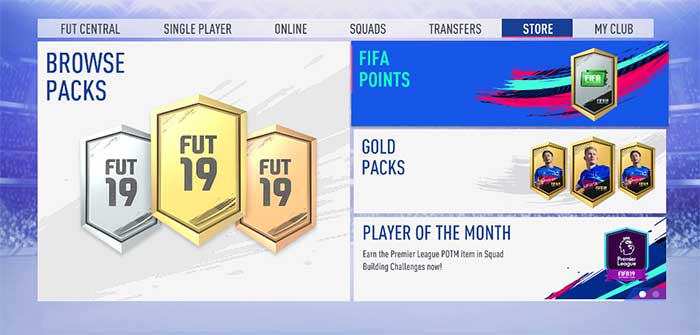
First of all, if you are not aged enough, don’t forget to ask your parent’s permission to buy FIFA Points. That’s really important!
Depending on the platform you play, FIFA Points can be purchased through various ways: in the FUT store, Origin store, Web App or using a code. Let’s describe each one of these methods.
Buy FIFA Points for Windows PC
1 FUT STORE
Step 1
Open your Ultimate Team, browse to ‘Store’ and then select ‘FIFA Points’ on the top right corner.
Step 2
FP are sold in bundles. Choose how many FIFA Points you want to buy. You will be redirected to the Origin store.
Step 3
If you do have enough funds, you will be able to proceed with the payment and your download will start immediately. As soon as it ends, the FIFA Points will be added to your balance. However, if you do not have enough funds, you will have to add some money to your account. The payment methods available are: credit and debit card, Skirll Wallet and Boku SMS. These methods may be different depending on your region.
2 ORIGIN STORE
Step 1
Go to the Origin store and use your account details to login.
Step 2
Search for ‘FIFA Points’, select the amount of FP you want and click ‘Buy’.
Step 3
If you do have enough funds, you will be able to proceed with the payment and your download will start immediately. As soon as it ends, the FIFA Points will be added to your balance. However, if you do not have enough funds, you will have to add some money to your account through one of the payment methods available.
3 WEB APP
Step 1
Go to the Web App and use your account details to login.
Step 2
Click on the ‘Get More’ icon, at the right of your FIFA Points balance. You will be redirected to the Origin store.
Step 3
Select the amount of FP you want and click ‘Buy’.
Step 4
If you do have enough funds, you will be able to proceed with the payment and your download will start immediately. As soon as it ends, the FIFA Points will be added to your balance. However, if you do not have enough funds, you will have to add some money to your account through one of the payment methods available.
4 CODE
Step 1
Purchase a code for your platform in a store you trust. Don’t forget that the region should match to yours. You can find these codes in any of the most important retailers, like Amazon or Kinguin.
Step 2
Write “https://www.origin.com/us/about” on the address bar of your interner browser. Click ‘Download Origin’ (from the upper left corner).
Step 3
Install and start the application, login with your Account name and Password. Create one here if you don’t have.
Step 4
From the ‘Origin’ drop-down menu (upper left corner) choose ‘Redeem Product Code…’, enter your code and click ‘Next’.
Step 5
After successful code verification go to the ‘MY GAMES’ tab and start downloading.
Buy FIFA Points for Playstation 4
1 FUT STORE
Step 1
Open your Ultimate Team, browse to ‘Store’ and then select ‘FIFA Points’ on the top right corner.
Step 2
FP are sold in bundles. Choose how many FIFA Points you want to buy. You will be redirected to the Playstation Store.
Step 3
If you do have enough funds, you will be able to proceed with the payment and your download will start immediately. As soon as it ends, the FIFA Points will be added to your balance. However, if you do not have enough funds, you will have to add some money to your console’s account. The payment methods available are: credit card, PayPal and pre-paid. These methods may be different depending on your region.
2 PLAYSTATION STORE
Step 1
Go to the Playstation Store and use your account details to login.
Step 2
Search for ‘FIFA Points’, select the amount of FP you want and click ‘Buy’. If you can’t find it, search on the ‘extras’ section.
Step 3
If you do have enough funds, you will be able to proceed with the payment and your download will start immediately. As soon as it ends, the FIFA Points will be added to your balance. However, if you do not have enough funds, you will have to add some money to your account through one of the payment methods available.
3 CODE
Step 1
Purchase a code for your platform in a store you trust. Don’t forget that the region should match to yours. You can find these codes in any of the most important retailers, like Amazon or Kinguin.
Step 2
Write “SonyEntertainmentNetwork.com” on the address bar of your interner browser and use your account details to login. You can also access your account via the Playstation App or console.
Step 3
Click on your persona (upper right corner) and click ‘Manage Account’.
Step 4
Click on ‘Redeem Prepaid Card’ (left side), enter the code printed on the voucher or PlayStation Network Card and click ‘Continue’.
Step 5
If the code is valid, you will be presented with a description of what the code will deliver to your account. Press ‘Redeem…’ button to add the item or funds to your account.
Buy FIFA Points for XBox One
1 FUT STORE
Step 1
Open your Ultimate Team, browse to ‘Store’ and then select ‘FIFA Points’ on the top right corner.
Step 2
FP are sold in bundles. Choose how many FIFA Points you want to buy. You will be redirected to the Microsoft Marketplace.
Step 3
If you do have enough funds, you will be able to proceed with the payment and your download will start immediately. As soon as it ends, the FIFA Points will be added to your balance. However, if you do not have enough funds, you will have to add some money to your console’s account. The payment methods available are: credit card, PayPal and pre-paid. These methods may be different depending on your region.
2 XBOX MARKETPLACE
Step 1
Go to the XBox Marketplace and use your account details to login.
Step 2
Search for ‘FIFA Points’, select the amount of FP you want and click ‘Buy’.
Step 3
If you do have enough funds, you will be able to proceed with the payment and your download will start immediately. As soon as it ends, the FIFA Points will be added to your balance. However, if you do not have enough funds, you will have to add some money to your account through one of the payment methods available.
3 CODE
Step 1
Purchase a code for your platform in a store you trust. Don’t forget that the region should match to yours. You can find these codes in any of the most important retailers, like Amazon or Kinguin.
Step 2
Write “xbox.com” on the address bar of your interner browser and use your account details to login. You can also access your account via console.
Step 3
Hover over your account link (the top right of the screen) a menu will appear, click on the ‘Redeem Code’ button.
Step 4
On the next page, click ‘Redeem’ and enter the code you bought.
Step 5
Click ‘Confirm’ again to assign the key to your account.
Note that EA stopped selling FIFA Points in Belgium, following government pressure over loot boxes, on both consoles and PC by January 31, 2019.
You can purchase Fifa Points for FIFA 19 starting from launch day, except if you play on PC or if you are an EA Access or Origin Access subscriber. Unless you have early access, you will not be able to transfer your old FIFA Points until the FIFA 19 release date.
