FC 25 CAMERA
FC 25 Camera Settings let you customize and set the camera types, height, angles and zooming.
FC 25 Cameras
How you view the game is determined by which camera is active. FC 25 features twelve different camera views and each one shows the field and the players in a unique perspective.
Legacy
The default camera shows the matches from the side with a long-range perspective.

Tactical
Drawing inspiration from the most esteemed cameras within EA communities, this fresh camera perspective strives to seamlessly blend the tactical view with an immersive and captivating encounter. It is also used in Rush.
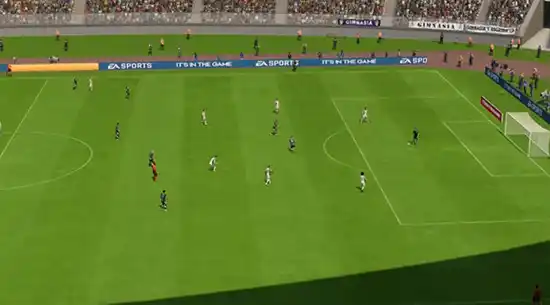
Tactical Focus
This vatiation has specific dynamic zooming behaviour attached to your player, such as when Sprinting or performing Skill Moves.
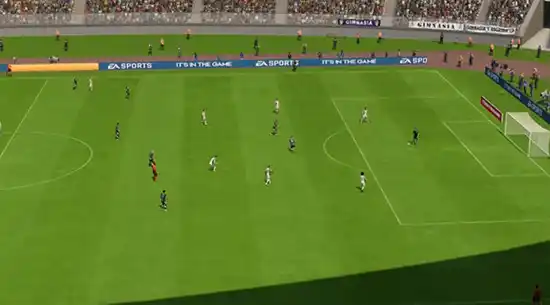
EA Sports GameCam
This camera angle is the default view for current-gen consoles (PS5 and Xbox Series X|S) and shows more of the crowd than ever before.

Tele Broadcast
A Tele based camera that shows the matches from the side with a mid-range perspective similar to a TV broadcast camera.
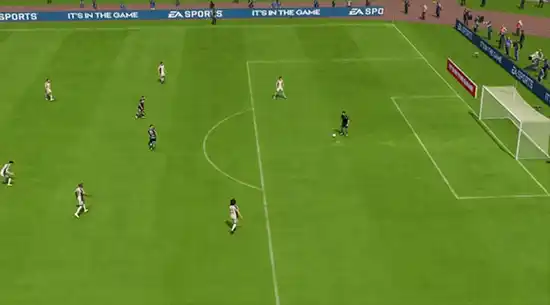
Tele
A camera which shows the matches from the side with a short-range perspective similar to TV camera.

Co-Op
A side view camera with a long-range perspective but similar to isometric projection. This camera is used for Co-op mode, which gives you more perspective to see your other teammates in one frame. This camera is good for you if you’re into passing rather than dribbling.
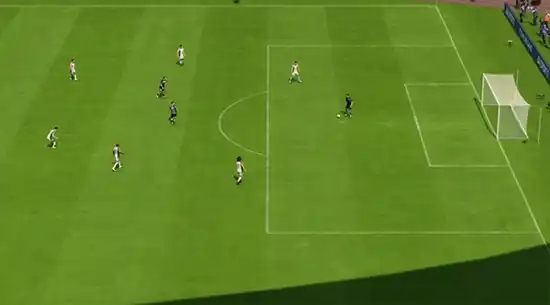
Classic
The classic camera in Football Club shows the matches from the side with a long-range perspective but with low height and close zoom.

Dynamic
A dynamic camera with a short-range isometric perspective, low height, and close zoom. The focal point of this camera is strongly on the ball, and it works better for people who are into dribbling.

End to End
The end-to-end camera shows the match from the back of the field (from one end to another) instead of the side view. Similar to the bird’s eye view, this camera is projecting from the top and travels from one end to the other following the match ball. It is also used in Rush.

Pro
This camera type will follow your Virtual Pro (as player or goalkeeper) and is useful when playing Pro Clubs/Be a Keeper mode. It is also used in Rush.

Broadcast
A side view camera is located in the center of the field and only changes its viewing direction to follow the ball rather than moving the camera. Playing using this camera will give you dimensional angles depending on the ball’s location. It is also used in Rush.

| Broadcast (Rush) |
| End to End (Rush) |
| Pro (Rush) |
| Tactical (Rush) |

New in FC 25
When it comes to cameras, there are four significant additions compared to the previous title, all tailored for the Rush mode:
Rush Broadcast
Horizontal perspective that brings you closer to the Rush pitch.
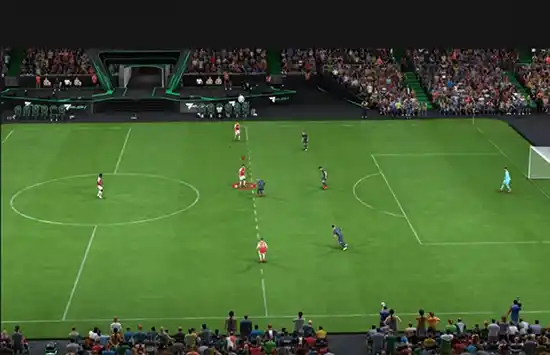
Rush Tactical
Broader horizontal angle, more ideal for tactical-minded players.
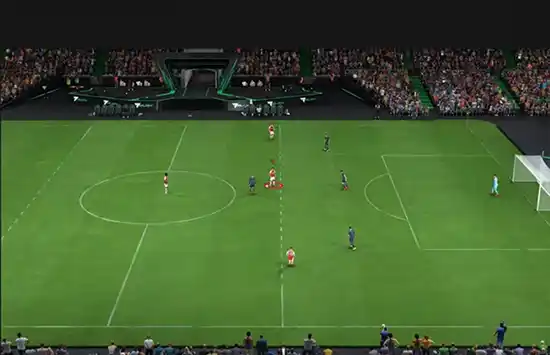
Rush Pro
Third-person-like immersive experience perfect for high-paced gameplay.
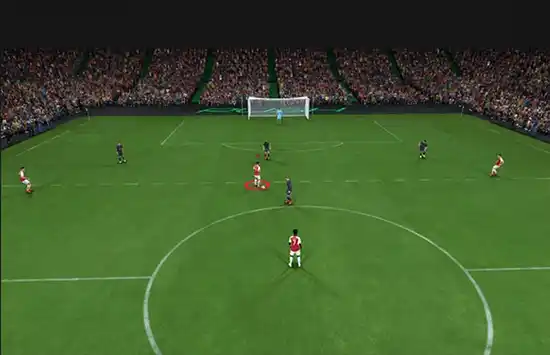
Rush End to End
Comprehensive view of the pitch while focusing on the opposing goal.
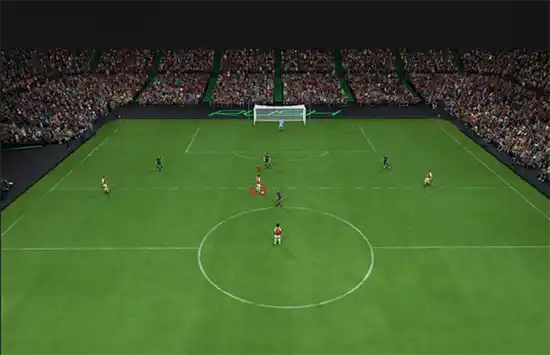
How to Change the Camera Angle
You can change the active camera view before a match, during a match, or from the game settings menu.
How to Change Camera Globally
- From the main FC 25 screen, navigate to [Settings];
- Select [Game Settings];
- Press R1/RB once to go to the [Camera] menu and change the camera.
You can set a camera view to each match type from the Camera Settings screen.
- Single-Player Camera;
- Multiplayer Camera;
- Locked to Player Camera;
- Clubs Camera;
- Be a Keeper Camera.
Camera Settings
Choosing the camera is not the only customization you can do. From the game settings, you can also edit the Camera Settings to Custom, which allows you to edit a few things if you wish to change the angle from one of the standard options:
- Camera Height (from 0 to 10);
- Camera Zoom (from 0 to 10);
- Far Side Focus (from 0 to 10);
- Ball Tracking Speed (from 0 to 10);
- Penalty Area Zoom (from 0 to 10);
- Pro Camera Zoom (from 0 to 10);
- Pro Camera Speed (from 0 to 10);
- Pro Camera Swing (from 0 to 10);
- Power Shot Zoom (on/off).
The Best Camera Settings
When you first launch FC 25, the game’s cameras will be set to the
Getting the best camera settings is not as difficult as you think. You may want to see as much of the pitch as possible, or you may want to be as tight on the player with the ball as possible. Whatever your preference is, there are loads of different options in FC 25, and the best thing to do is to test several cameras and configurations.
If you don’t know where to start, you can follow our camera settings suggestions for casual and competitive players.
- Casual Players
1 Co-Op | Height: 20 | Zoom: 0
2 Tele-broadcast | Height: 17 | Zoom: 0
Alternatively, the Tele-broadcast Camera angle is also a solid choice. Ultimately, the height and zoom for this camera are subjective and depend on personal preference. However, it’s advisable not to zoom in too closely, ensuring you have a clear view of the entire pitch without missing the action at the edges.
- Competitive Players
1 Tele-broadcast | Height: 10 | Zoom: 0
2 Co-Op | Height: 17 | Zoom: 3
The tele-broadcast view enables you to see players on the opposite side of the pitch and provides sufficient clarity for the player in possession of the ball. On the other hand, Co-op offers a broader overview and is suitable for players who enjoy frequent passing and switching of play.
Players can also further customize their settings by adjusting the height and zoom. To perform optimally, it’s recommended to set the zoom to a value below 5 to ensure a comprehensive view of the pitch. As for height, a range between 10 and 17 is typically ideal, offering a balanced perspective of the field.
Frequently Asked Questions
Tele Broadcast and Co-Op Camera are the most popular cameras in FC 25 for casual and competitive players.
It depends on the camera angle and your preferences, but we suggest setting the camera heigh between 10 and 20 and the camera zoom lower than 5.
EA Sports GameCam is the active camera when you start playing Football Club 25.
There are several ways to change the active camera view in FC 25:
How to Change Camera Globally
How to Change Camera Globally
- From the main FC 25 screen, navigate to [Customize];
- Select [Settings] and then [Game Settings];
- Press R1/RB once to go to the ‘Camera’ menu and change the camera.
- Navigate to [Game Settings];
- Press R1/RB once to go to the ‘Camera’ menu and change the camera.
- Pause the game and navigate to [Settings];
- Select [Game Settings];
- Press R1/RB once to go to the ‘Camera’menu and change the camera.
If you want to change camera height and zoom, follow these steps:
- From the main FC 25 screen, navigate to [Customize];
- Select [Settings] and then [Game Settings];
- Press R1/RB once to go to the [Camera] menu;
- Scroll down to [Camera Settings] and change it to ‘Default’;
- You can now change Camera Heigh and Camera Zoom as you wish.
You can set a camera view to the following match types:
- Single-Player Camera
The camera you use for all your offline and online single-player 11v11matches. - Multiplayer Camera
The camera you use for all your offline multiplayer 11v11 matches. - Locked to Player Camera
The camera you use when playing locked to a player 11v11 matches. - Clubs Camera
The camera you use for your online Clubs and Drop-In 11v11 matches. - Rush Camera
The camera you use for all your Rush matches. - Be a Keeper Camera
The camera you use when you’re a goalkeeper.