FC 25 ULTIMATE TEAM SETTINGS
FC 25 Ultimate Team Settings lets you set up your matchmaking experience and rename your club.

Dedicated Settings
In Football Club 25 settings, you can customize various aspects of the game, such as cameras, rules, audio, and assistance for each gameplay parameter. Additionally, the Ultimate Team mode has its own settings where you can improve matchmaking or rename your team.
With the game’s menu overhaul, the Ultimate Team settings are now located in a different place. If you want to access them, follow the steps outlined below.
How to Access the Ultimate Team Settings
- From the main FC25 screen, navigate to [Ultimate Team];
- Use R1/RB to select [Settings];
- Use R1/RB swap between [Game Settings], [Matchmaking] and [Rename Club].
Matchmaking Settings
Matchmaking is designed to establish equitable and competitive online matches for players. The game considers multiple factors, such as skill level, location, and connection quality, to match players with opponents of comparable abilities, ensuring an engaging and satisfying gaming experience in each match.
In the Ultimate Team, you can set up the following options:
- Approximate Location Matchmaking (Yes or No)
It uses your IP to find an opponent closer to you for online in Head to Head. By enabling this option, the game aims to improve connection quality and reduce potential latency issues during online matches. This can result in smoother gameplay experiences, faster response times, and reduced lag. However, selecting this option might slightly extend the time it takes to find an opponent, as the game focuses on players within a certain proximity. It’s a useful feature for players who want to prioritize connection quality while playing online matches. - Cross-play Enabled (Yes or No)
Cross-play allows you to connect and play with friends and members of this game’s community regardless of what platform they play on. When you enable Cross-play and play with someone on another platform, that other platform may receive your platform’s ID and other information necessary to enable Cross-play.
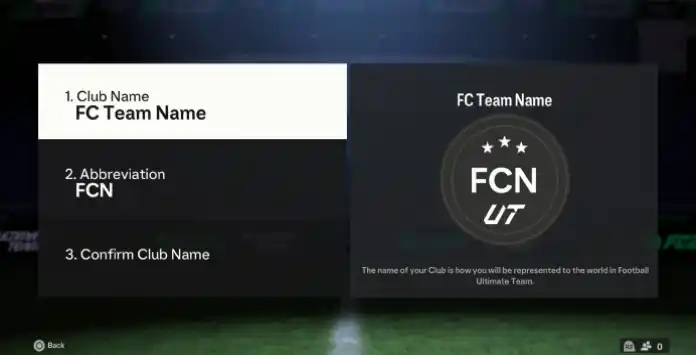
Rename Club
You can change your club name as many times as you like. To do it, you just need to go to Ultimate Team Settings and select [Rename Club].
If you need ideas for good and original names, don’t forget to check our suggestions. Make sure to choose a name of up to 15 characters that EA doesn’t flag as profanity or offensive language in any language; otherwise, you’ll need to pick a different one. Additionally, along with the club name, you’ll need to decide whether to keep the same abbreviation or switch the three letters displayed next to your score to a new one.
How to Change Club Name in FC 25
- From the main Ultimate Team screen, use R1/RB to go to [Settings];
- Use R1/RB again to select [Rename Club];
- Press X/A;
- Type the new team name;
- Type the new abbreviation;
- Double-check the new names. Go back if it is not as you desire;
- Confirm your selection when you are happy.
Frequently Asked Questions
Ultimate Team settings include approximate location matchmaking, cross-play and rename club.
Simply head to Ultimate Team and then navigate to the last tab by using R1/RB.
5
1
vote
Article Rating
Subscribe
Login
0 Comments
Newest
Oldest
Most Voted
Inline Feedbacks
View all comments