FC 25 WEB APP TROUBLESHOOTING
Follow our FC 25 Web App Troubleshooting Guide to fix any issues you may have.
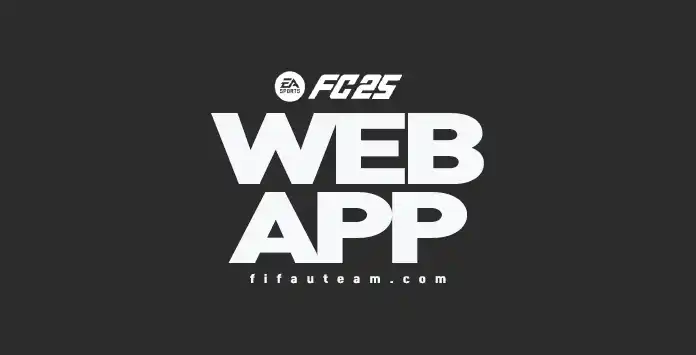
Web App Issues
To be eligible for the FC 25 Web App early access, you need to fulfill specific conditions:
- You must have created your Ultimate Team club before August 1, 2024;
- Your account must still exist and be in good standing.
Frequently Asked Questions
To access the FC 24 Web App, you need to:
-
Open a web browser and type one of the following URLs in the address bar:
https://www.ea.com/ea-sports-fc/ultimate-team/web-app/ https://www.easports.com/fifa/ultimate-team/web-app
https://www.ea.com/fifa/ultimate-team/web-app/ - Double-check if login verification is turned on;
- Log in with your Origin credentials;
- Accept the user agreement.
The early access to the FC 25 web app is not available to everyone. You need to meet certain conditions.
Only returning FC 24 Ultimate Team players whose accounts are in good standing and have created their clubs before August 1, 2024, gain access to it. Those who switched to other platforms, were banned, or had other actions taken on their account in FC 24 won’t be able to access it. Those who don’t pre-order the game will have to log in on their console or PC at least once to continue using both apps after October 16 at 11:59pm UTC.
Even if you are eligible, you may still encounter this message. That’s because the FC 25 Web App will become available on a rolling basis, and you may have to wait a few hours until it is released to everyone.
If you are a new player, you must play on the console before you can access the Companion and Web App. Creating a new FC 25 account in EA Play will not grant you access to the Web App. You must purchase a full FC 25 to access the FC Web App.
Only returning FC 24 Ultimate Team players whose accounts are in good standing and have created their clubs before August 1, 2024, gain access to it. Those who switched to other platforms, were banned, or had other actions taken on their account in FC 24 won’t be able to access it. Those who don’t pre-order the game will have to log in on their console or PC at least once to continue using both apps after October 16 at 11:59pm UTC.
Even if you are eligible, you may still encounter this message. That’s because the FC 25 Web App will become available on a rolling basis, and you may have to wait a few hours until it is released to everyone.
If you are a new player, you must play on the console before you can access the Companion and Web App. Creating a new FC 25 account in EA Play will not grant you access to the Web App. You must purchase a full FC 25 to access the FC Web App.
Clean your browser’s cache, try to access through other browsers, and turn off your browser extensions.
If it still doesn’t work, the servers are overloaded, and you will have to wait.
If it still doesn’t work, the servers are overloaded, and you will have to wait.
The message “Continue playing UT on your platform to unlock access to the Transfer Market” indicates that you need to continue playing Ultimate Team and adhere to EA’s rules.
Once you’ve started playing on your platform, you’ll receive an update on your status regarding the Transfer Market. This means you’ll either gain access to the Transfer Market or receive a different message explaining why you still can’t access it.
If you haven’t played FC 24 on the console where you intend to play FC 25, using the Companion and Web App will not grant earlier access to the market. To unlock access, you must first validate your FC 25 account on the new console. Access to trading won’t be immediate and may take several days.
Some accounts with previous FC 24 history will be permitted to trade, while others will not. This also applies to accounts with multiple personas, as all persona data is treated separately in FC 25. Playing FC 24 will not grant your FC 25 account access to the Transfer Market.
Once you’ve started playing on your platform, you’ll receive an update on your status regarding the Transfer Market. This means you’ll either gain access to the Transfer Market or receive a different message explaining why you still can’t access it.
If you haven’t played FC 24 on the console where you intend to play FC 25, using the Companion and Web App will not grant earlier access to the market. To unlock access, you must first validate your FC 25 account on the new console. Access to trading won’t be immediate and may take several days.
Some accounts with previous FC 24 history will be permitted to trade, while others will not. This also applies to accounts with multiple personas, as all persona data is treated separately in FC 25. Playing FC 24 will not grant your FC 25 account access to the Transfer Market.
Your Transfer Market ban won’t roll over to FC 25, but you’ll need to earn access.
Access to the Transfer Market is a privilege for some players. If you’re brand new to Ultimate Team, you’ll need to earn access before using it. If you are a returning user, you may also need to play UT on their console or PC for
- Two active days
FC account in good standing and no more accounts on the same device; - Four active days
FC account in good standing and multiple accounts on the same device; - More than four active days
FC account is in bad standing.
EA’ll send a message to your UT account in-game to let you know when you’ve unlocked access. You can also check the Web and Companion App to see if you can access it.
If you see a message saying “We’re currently having trouble with login services. While we work on it, you can try to log in from your console or PC to get the full Football Ultimate Team experience” preventing you from accessing the Web App, simply go to FC 24 Ultimate Team and exit.
You can see two types of messages saying that your account was blocked:
In the first case, you can still use the Transfer Market from your PC, PlayStation or Xbox. If you think this action is a mistake, you can email EA at [email protected].
- Message 1
“Your account has been blocked from using the Transfer Market on the Web and Companion apps due to breaking our rules. You can still use the Transfer Market on your platform. Check the email associated with your EA Account for more information.” - Message 2
“Your account has been blocked from using the Transfer Market due to breaking our rules Check the email associated with your EA Account for more information.”
In the first case, you can still use the Transfer Market from your PC, PlayStation or Xbox. If you think this action is a mistake, you can email EA at [email protected].
If you are seeing a message saying ‘Resize the Window’, that’s because you need to increase the size of your web browser to display the content. Use CTRL- to zoom out until you see the whole screen.
Login Verification is a mandatory step before you can access the FC 25 Web App. To turn it on, you must follow these steps:
- Go to your EA Account security settings page;
- Under Login Verification, click [Turn On];
- Select how you want to get your codes: email, text, call, or the app authenticator;
- A code will be sent immediately via the method you choose. Use that code to activate Login Verification.
If you want to access the FC 25 Web App on your mobile device, you should use the internet browser. However, not all devices will be technically able.
Instead, we strongly recommend using the Companion App, the app designed specifically to mobile devices.
Keep in mind that to work, you must first access the FC 25 Web App at least once.
Keep in mind that to work, you must first access the FC 25 Web App at least once.
The Companion App goes out one day after the Web App. However, you can access the Web App from your mobile at anytime by following these steps:
Google Chrome (Android/iOS)
Google Chrome (Android/iOS)
- Open Chrome on your mobile device.
- Navigate to the Web App website .
- Tap the three-dot menu icon in the top-right corner.
- Select “Desktop Site” from the dropdown menu.
- The site will reload in desktop mode.
- Open Safari on your iPhone or iPad.
- Go to the Web App website.
- Tap the “AA” icon in the address bar.
- Select “Request Desktop Website” from the options.
- The page will reload in desktop view.
- Open Edge on your mobile device.
- Visit the Web App website.
- Tap the three-dot menu at the bottom or top-right.
- Choose “View Desktop Site.”
- The website will reload in desktop mode.
- Open Firefox on your phone.
- Go to the Web App website.
- Tap the three-dot menu in the upper-right corner.
- Check the “Desktop site” option.
- The website will reload as the desktop version.
If you had access to the FC 25 Web App but no longer have, even if you haven’t made any change, you should know that EA Sports is blocking App access to all players that haven’t played FC 25 on the console until 11:59 pm of October 17 (UK time).
To keep using this App, you must buy the game and log in to FC 25 on your console or PC at least once.
To keep using this App, you must buy the game and log in to FC 25 on your console or PC at least once.
Certain words are filtered and cannot be used as a club name in FC 24. This is because Ultimate Team is played globally, and some words may have different meanings or contexts in other languages.
If you encounter a profanity error while creating your FC 24 Club, please try another name. You can refer to our suggestions” class=”newlink”>list of suggestions for alternative club names. Some words are filtered and won’t be able to be used as a club name. Because Ultimate Team is a global game, some words have a different context in other languages.
Please try another name if you receive a profanity error when creating your FC 24 Club. You can give a look at our suggestions.
If you encounter a profanity error while creating your FC 24 Club, please try another name. You can refer to our suggestions” class=”newlink”>list of suggestions for alternative club names. Some words are filtered and won’t be able to be used as a club name. Because Ultimate Team is a global game, some words have a different context in other languages.
Please try another name if you receive a profanity error when creating your FC 24 Club. You can give a look at our suggestions.
Rewards are based on your account’s good standing in the game and your player history, engagement, and account status. This is why your rewards may be different from your friends.
Your EA account is associated with an email address used to log in to the FUT Web App. An EA account can have multiple Personas depending on the platforms you play on.
By default, the Web App utilizes your most recently used FC Persona. If you wish to switch to another Persona, navigate to the [Settings] icon from the Home screen and then select the [Persona] selector (‘change’). This button is missing in FC 25 but may be added in a later update. You must sign out completely to log in with a different account.
By default, the Web App utilizes your most recently used FC Persona. If you wish to switch to another Persona, navigate to the [Settings] icon from the Home screen and then select the [Persona] selector (‘change’). This button is missing in FC 25 but may be added in a later update. You must sign out completely to log in with a different account.
You need to go to the lower-left corner and click on [Settings]. Then, you can change to one of the other 21 languages from [Select Language].
If this FC 25 Web App Troubleshooting guide didn’t fix your problem, you should ask for help to the EA Support.
2
5
votes
Article Rating
5 Comments
Newest
Oldest
Most Voted
Inline Feedbacks
View all comments