FC 24 WEB APP TROUBLESHOOTING
Follow our FC 24 Web App Troubleshooting Guide to fix any issues you may have.
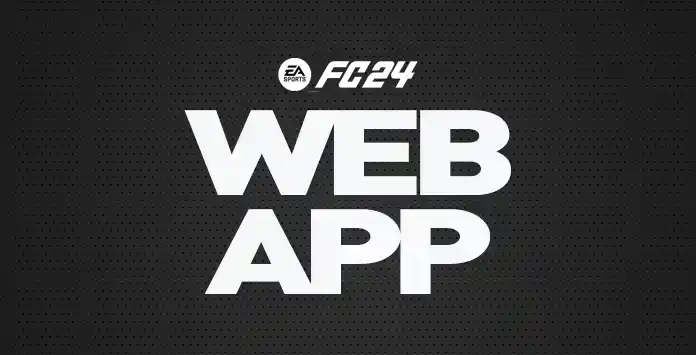
Web App Issues
To be eligible for the FC 24 Web App early access, you need to fulfill specific conditions:
- You must have created your Ultimate Team club before August 1, 2023;
- Your account must still exist and be in good standing.
Frequently Asked Questions
To access the FC 24 Web App, you need to:
-
Open a web browser and type one of the following URLs in the address bar:
https://www.ea.com/ea-sports-fc/ultimate-team/web-app/ https://www.easports.com/fifa/ultimate-team/web-app
https://www.ea.com/fifa/ultimate-team/web-app/ - Double-check if login verification is turned on;
- Log in with your Origin credentials;
- Accept the user agreement.
The early access to the FC 24 web app is not available to everyone. You need to fulfill a few conditions.
Only returning FUT 23 players whose accounts are in good standing and have created their FUT clubs before August 1, 2023, gain access to it. Those who switched to other platforms, were banned, or had other actions taken on their account in FUT 23, won’t be able to play it. Those who don’t pre-order the game will have to log in on their console or PC at least once to continue using both apps after October 16 at 11:59pm UTC.
Even if you are eligible, you can get this message. That’s because the FC 24 Web App will become available on a rolling basis, and you probably will have to wait a few hours until it becomes released to everyone.
If you are a new player, you must play in the console before you can access the Companion and FUT Web App. Creating a new FC 24 account in EA Play will not give you access to the Web App. You must purchase a full FC 24 to access the FC Web App.
Only returning FUT 23 players whose accounts are in good standing and have created their FUT clubs before August 1, 2023, gain access to it. Those who switched to other platforms, were banned, or had other actions taken on their account in FUT 23, won’t be able to play it. Those who don’t pre-order the game will have to log in on their console or PC at least once to continue using both apps after October 16 at 11:59pm UTC.
Even if you are eligible, you can get this message. That’s because the FC 24 Web App will become available on a rolling basis, and you probably will have to wait a few hours until it becomes released to everyone.
If you are a new player, you must play in the console before you can access the Companion and FUT Web App. Creating a new FC 24 account in EA Play will not give you access to the Web App. You must purchase a full FC 24 to access the FC Web App.
Clean your browser’s cache, try to access through other browsers, and turn off your browser extensions.
If it still doesn’t work, the servers are overloaded, and you will have to wait.
If it still doesn’t work, the servers are overloaded, and you will have to wait.
The message ‘Continue playing FUT on your platform to unlock access to the Transfer Market’ means to keep playing FUT and following EA rules.
Once you’ve started playing on your platform, you’ll get an update on your status in the Transfer Market. That means you’ll either gain access to the Transfer Market or see a different message letting you know why you still can’t access it.
If you haven’t played FUT 23 on the console where you plan to play FC 24, the Companion and the Web App will not make the market’s earlier access available. To unlock the market, you must first validate your FC 24 account in the new console. Access to trading won’t be immediate and could take several days.
Some accounts with previous FUT 23 history will be allowed to trade, while others will not. It is also true for accounts with multiple personas, as all persona data is treated separately in FUT 24. Playing FUT 23 will not give your FC 24 account access to the Transfer Market.
Once you’ve started playing on your platform, you’ll get an update on your status in the Transfer Market. That means you’ll either gain access to the Transfer Market or see a different message letting you know why you still can’t access it.
If you haven’t played FUT 23 on the console where you plan to play FC 24, the Companion and the Web App will not make the market’s earlier access available. To unlock the market, you must first validate your FC 24 account in the new console. Access to trading won’t be immediate and could take several days.
Some accounts with previous FUT 23 history will be allowed to trade, while others will not. It is also true for accounts with multiple personas, as all persona data is treated separately in FUT 24. Playing FUT 23 will not give your FC 24 account access to the Transfer Market.
Your Transfer Market ban won’t roll over to FC 24, but you’ll need to earn access.
Access to the Transfer Market is a privilege for some players. If you’re brand new to Ultimate Team, you’ll need to earn access before using it. If you are a returning user, you may also need to play FUT on their console or PC for
- Two active days
FC account in good standing and no more accounts on the same device; - Four active days
FC account in good standing and multiple accounts on the same device; - More than four active days
FC account is in bad standing.
EA’ll send a message to your UT account in-game to let you know when you’ve unlocked access. You can also check the Web and Companion App to see if you can access it.
You can see two types of messages saying that your account was blocked:
In the first case, you can still use the Transfer Market from your PC, PlayStation or Xbox. If you think this action is a mistake, you can email EA at [email protected].
- Message 1
“Your account has been blocked from using the Transfer Market on the Web and Companion apps due to breaking our rules. You can still use the Transfer Market on your platform. Check the email associated with your EA Account for more information.” - Message 2
“Your account has been blocked from using the Transfer Market due to breaking our rules Check the email associated with your EA Account for more information.”
In the first case, you can still use the Transfer Market from your PC, PlayStation or Xbox. If you think this action is a mistake, you can email EA at [email protected].
If you are seeing a message saying ‘Resize the Window’, that’s because you need to increase the size of your web browser to display the content. Use CTRL- to zoom out until you see the whole screen.
Login Verification is a mandatory step before you can access the FC 24 Web App. To turn it on, you must follow these steps:
- Go to your EA Account security settings page;
- Under Login Verification, click [Turn On];
- Select how you want to get your codes: email, text, call, or the app authenticator;
- A code will be sent immediately via the method you choose. Use that code to activate Login Verification.
If you want to access the FC 24 Web App on your mobile device, you should use the internet browser. However, not all devices will be technically able.
Instead, we strongly recommend using the Companion App, the app designed specifically to mobile devices.
Keep in mind that to work, you must first access the FC 24 Web App at least once.
Keep in mind that to work, you must first access the FC 24 Web App at least once.
If you had access to the FC 24 Web App but no longer have, even if you haven’t made any change, you should know that EA Sports is blocking App access to all players that haven’t played FC 24 on the console until 11:59 pm of October 17 (UK time).
To keep using this App, you must buy the game and log in to FC 24 on your console or PC at least once.
To keep using this App, you must buy the game and log in to FC 24 on your console or PC at least once.
Some words are filtered and won’t be able to be used as a club name. Because Ultimate Team is a global game, some words have a different context in other languages.
Please try another name if you receive a profanity error when creating your FC 24 Club. You can give a look at our suggestions.
Please try another name if you receive a profanity error when creating your FC 24 Club. You can give a look at our suggestions.
The estimated date is not incorrect. Since FC is a new game, it will display ‘September 2023’ for everyone. You are no longer playing FIFA
Rewards are based on your account’s good standing in the game and your player history, engagement, and account status. This is why your rewards may be different from your friends.
Your EA account is tied to an e-mail address used to login into the FUT Web App. An EA account can have multiple Personas, depending on how many platforms you play.
By default, the Web app uses your last used FC Persona. If you’d like to switch to another Persona, tap the [Settings] icon from the Home screen and then tap the [Persona] selector (‘change’). You must sign out completely to log in to a different account.
By default, the Web app uses your last used FC Persona. If you’d like to switch to another Persona, tap the [Settings] icon from the Home screen and then tap the [Persona] selector (‘change’). You must sign out completely to log in to a different account.
You need to go to the lower-left corner and click on [Settings]. Then, you can change to one of the other 21 languages from [Select Language].
If this FC 24 Web App Troubleshooting guide didn’t fix your problem, you should ask for help to the EA Support.